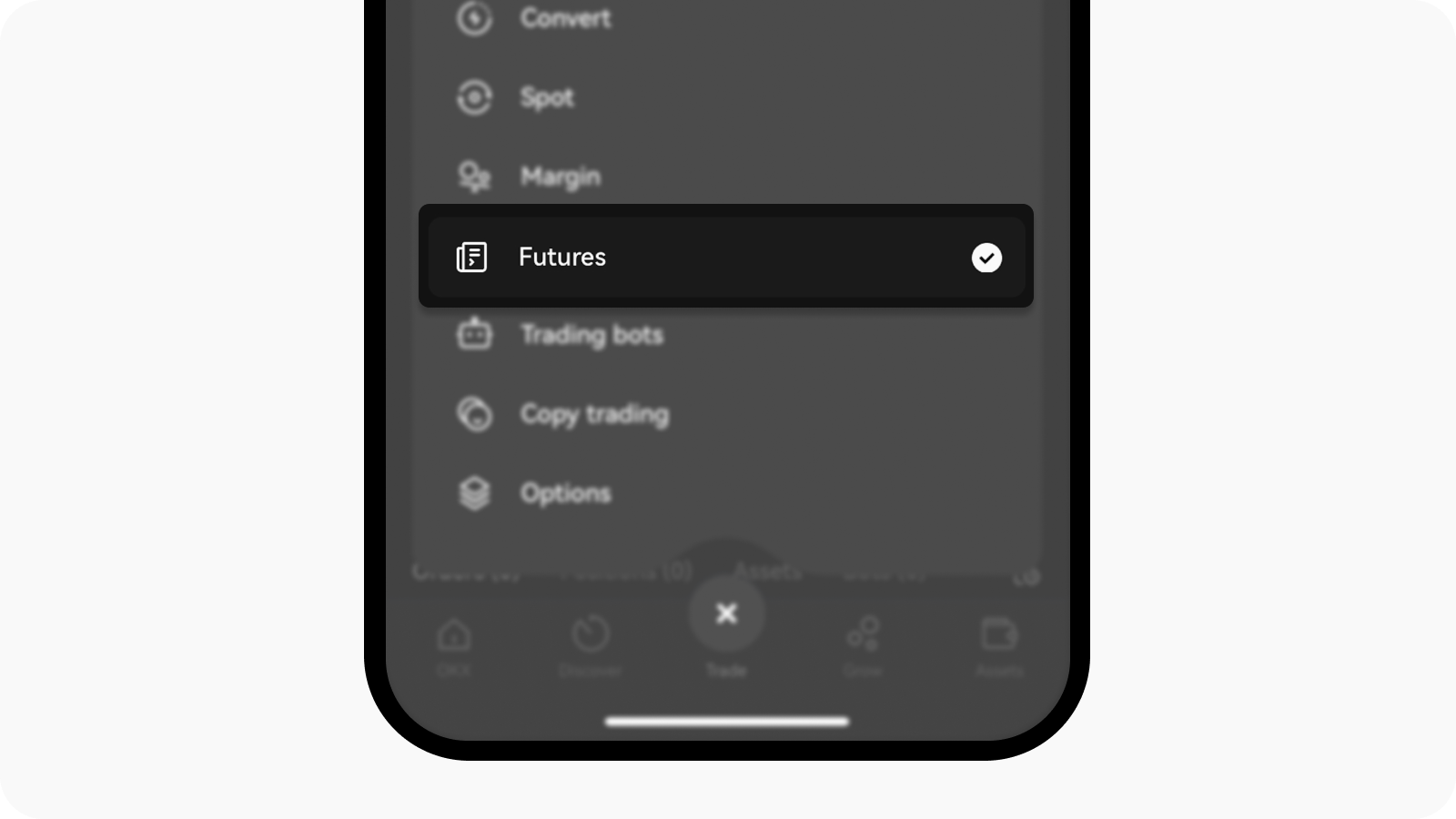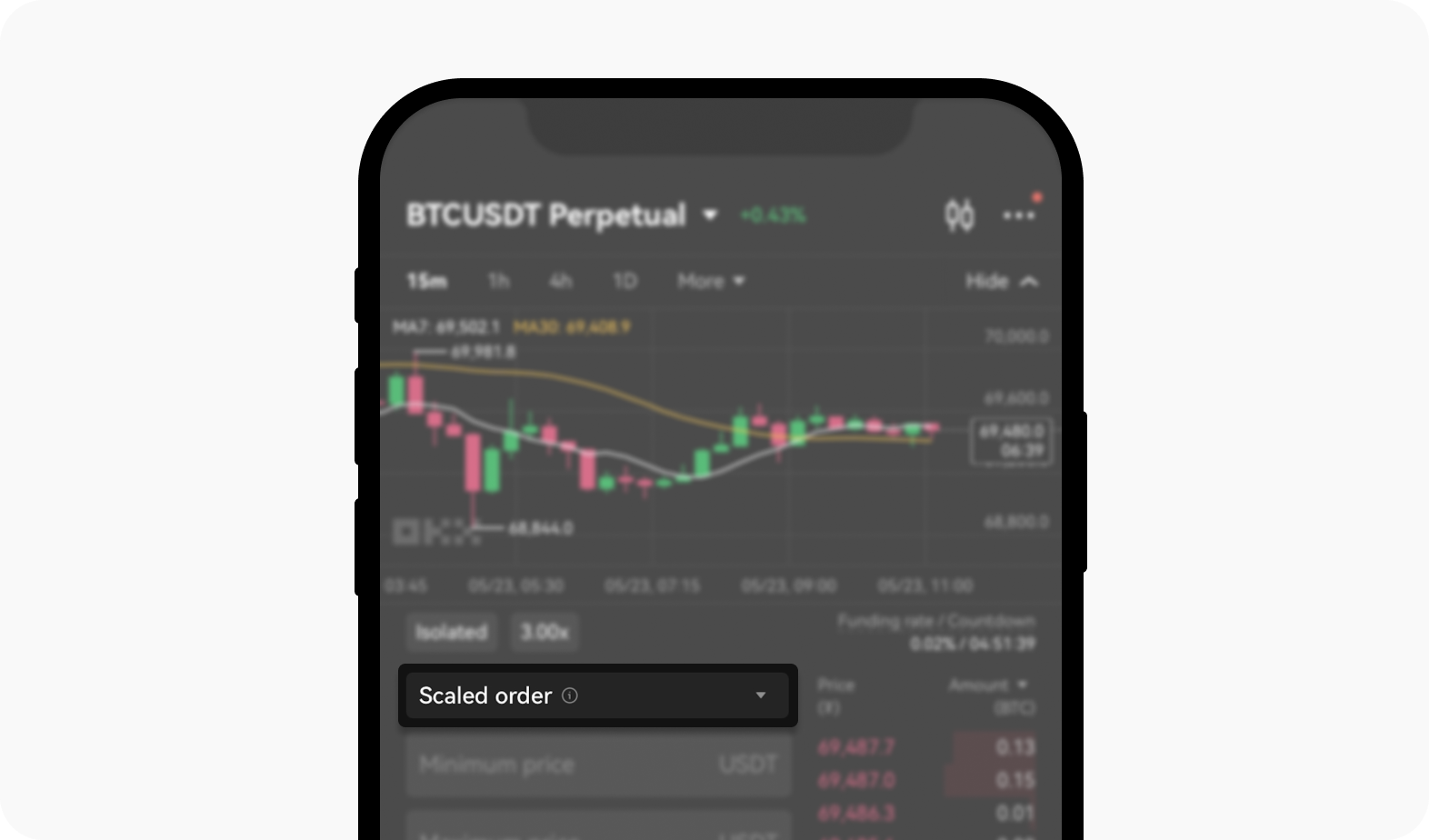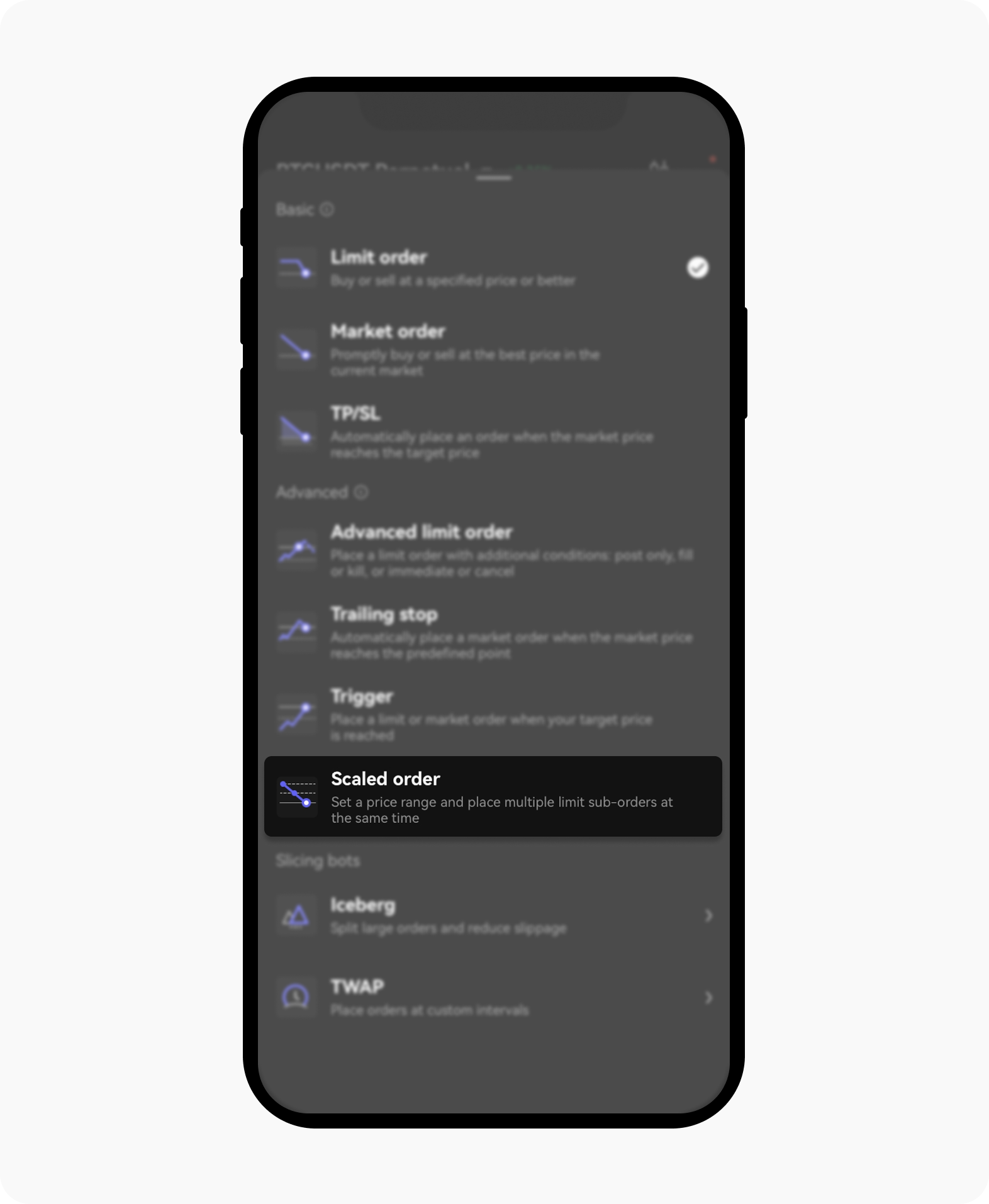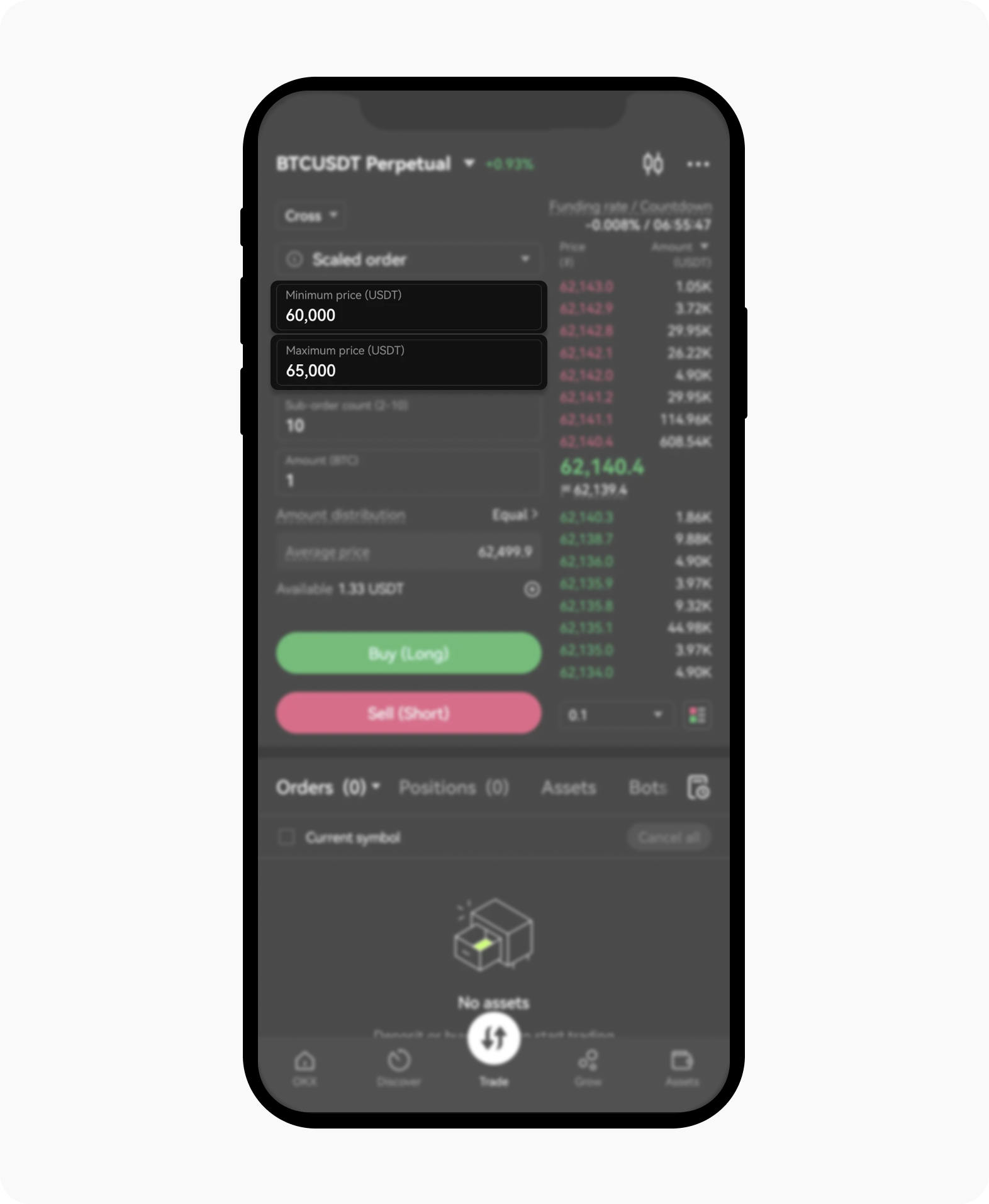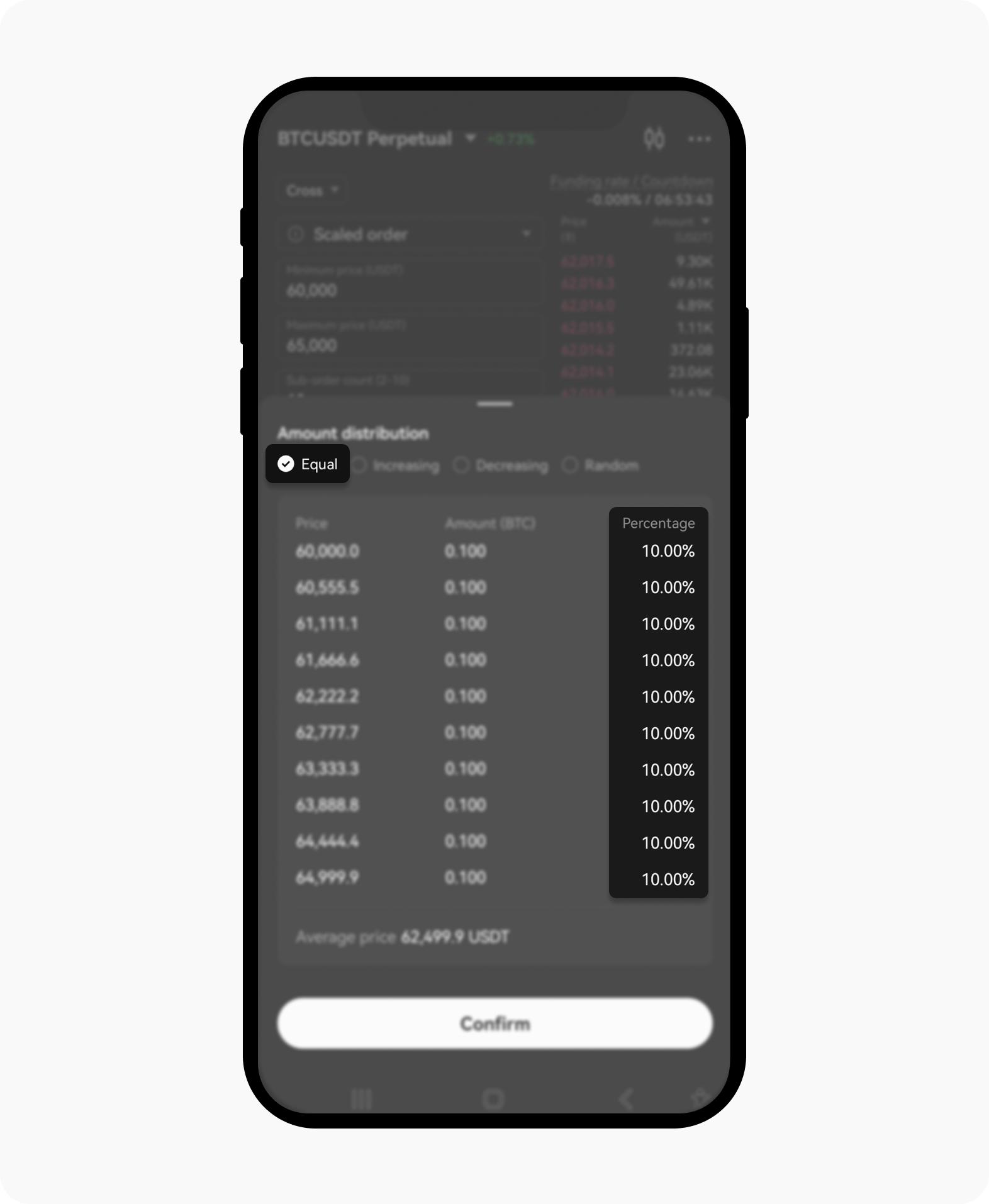How do I set a Scaled order for Futures trading?
What's a Scaled order?
A Scaled order is only available on Futures trading and it allows you to enter multiple orders at different price using limit orders. This helps in achieving a more balanced entry and exit strategy, optimizing your potential returns while minimizing risks associated with market volatility.
Why should I use Scaled orders for Futures trading?
Risk management: Scaled orders help distribute your risk by spreading out your entry and exit points across a range of prices.
Flexibility: they allow you to take advantage of market fluctuations by placing multiple orders within a specified price range.
Efficiency: automating the placement of multiple orders saves time and reduces the need for constant manual adjustments.
How do I set Scaled order on OKX?
Navigate to the Futures trading section and select Futures from the available trading options
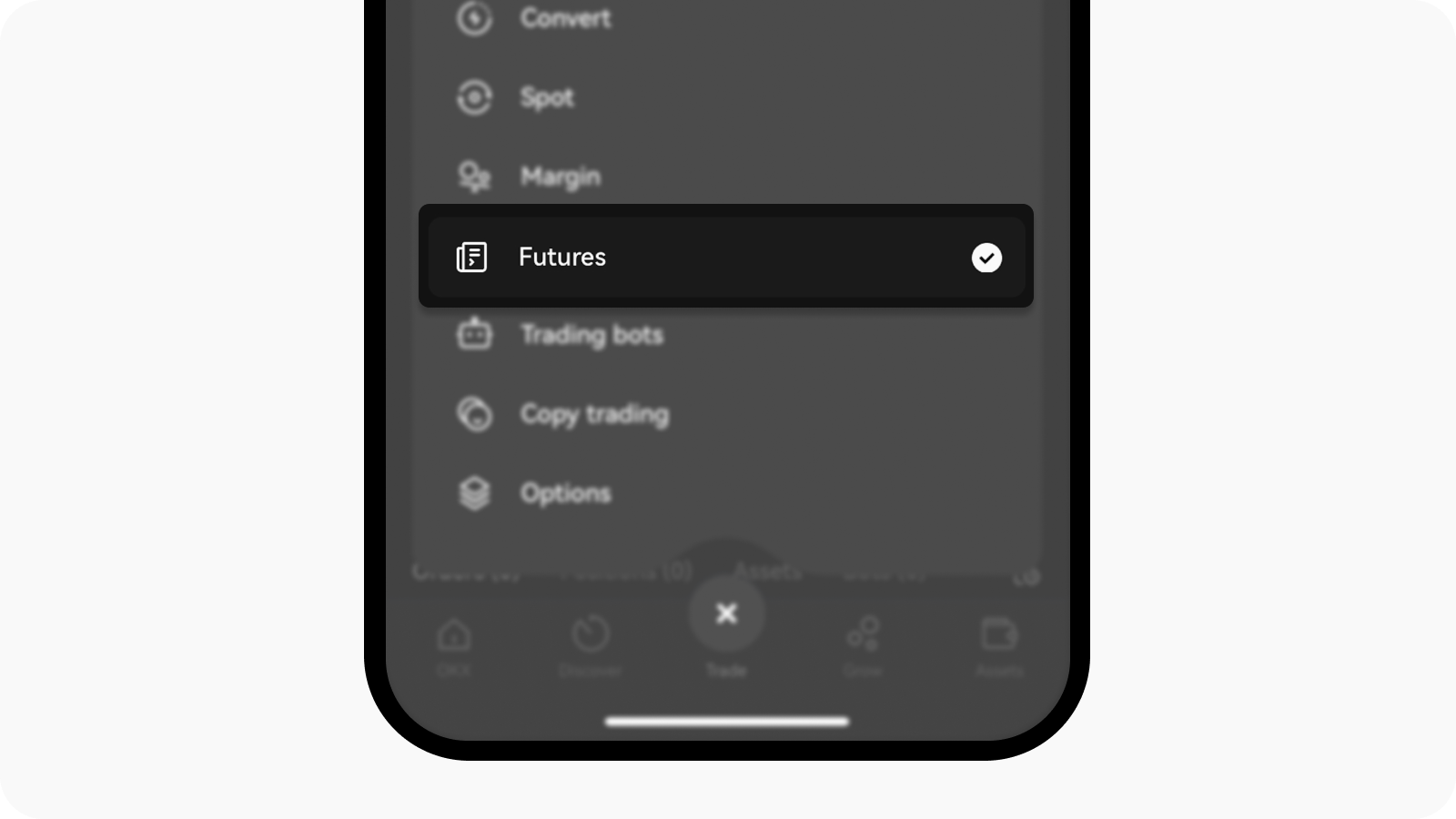
Select Futures from the list of trades
Select the specific Futures contract you want to trade
Select the Place order option to open the order placement window
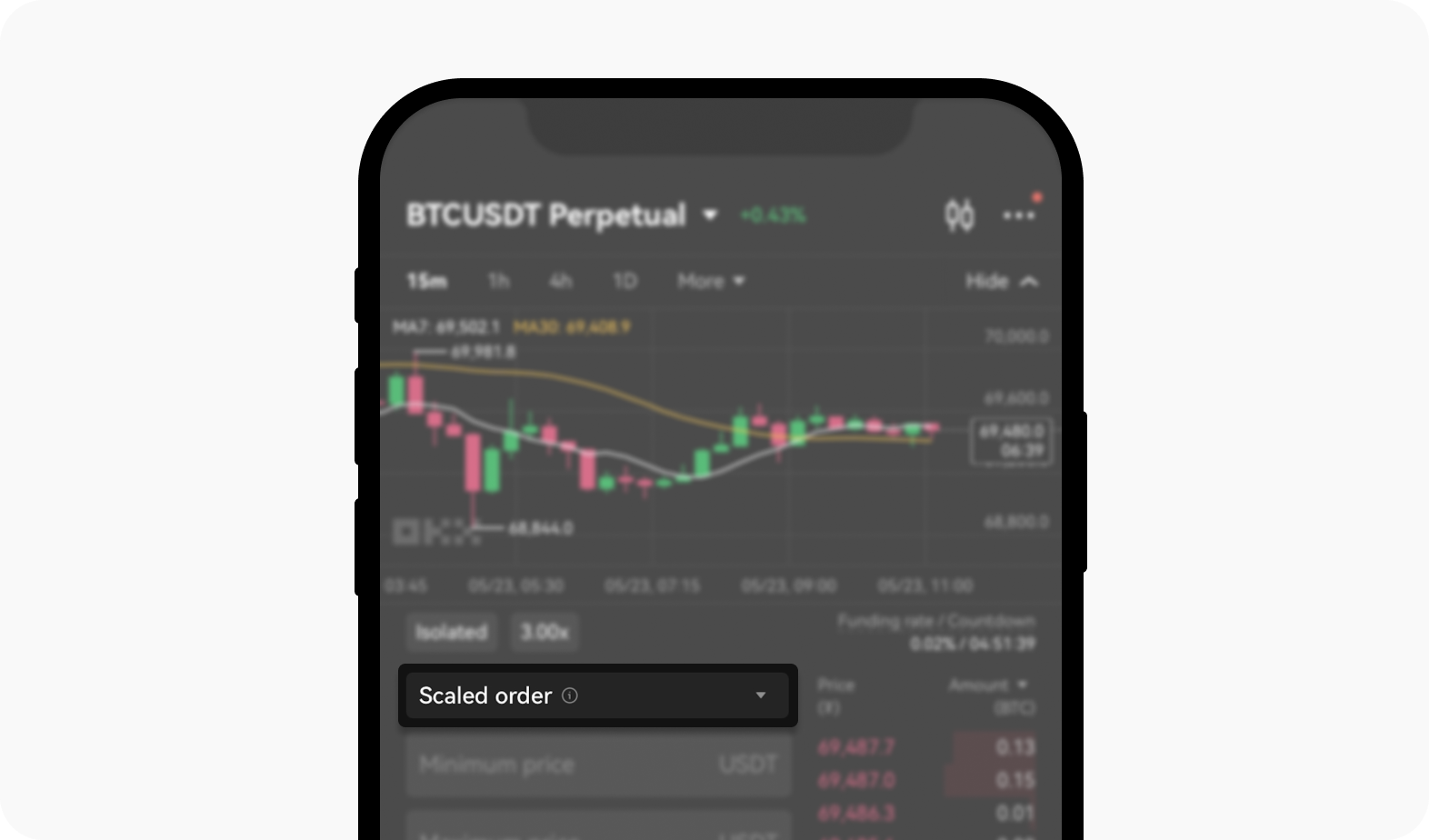
Select the Placed order field where there are a number of order options are available
In the order type dropdown menu, select Scaled order as your order type
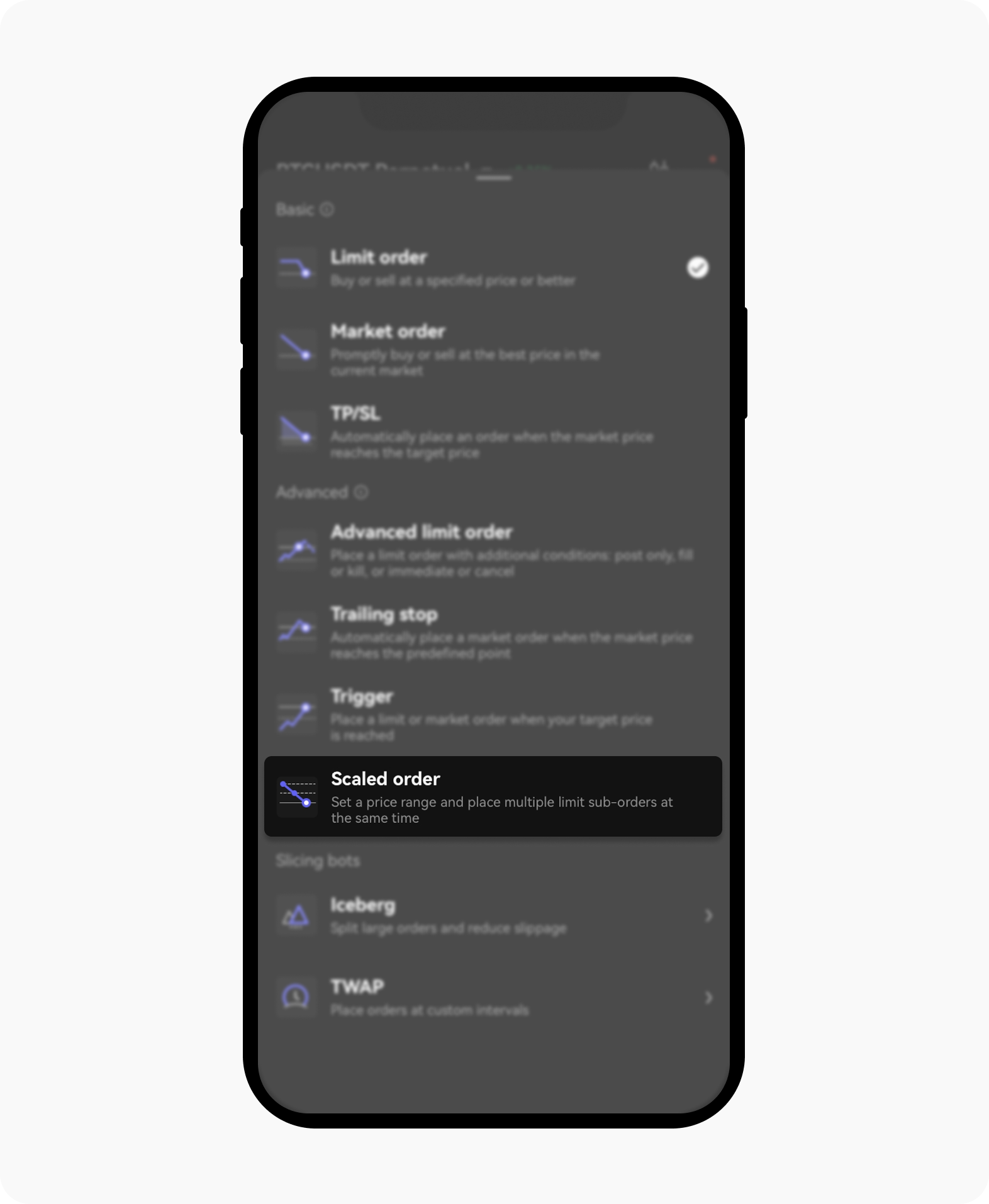
Select Scaled order to start your Futures trading
Set the price range by entering the minimum price
Then, enter the maximum prices within which you want to place your orders
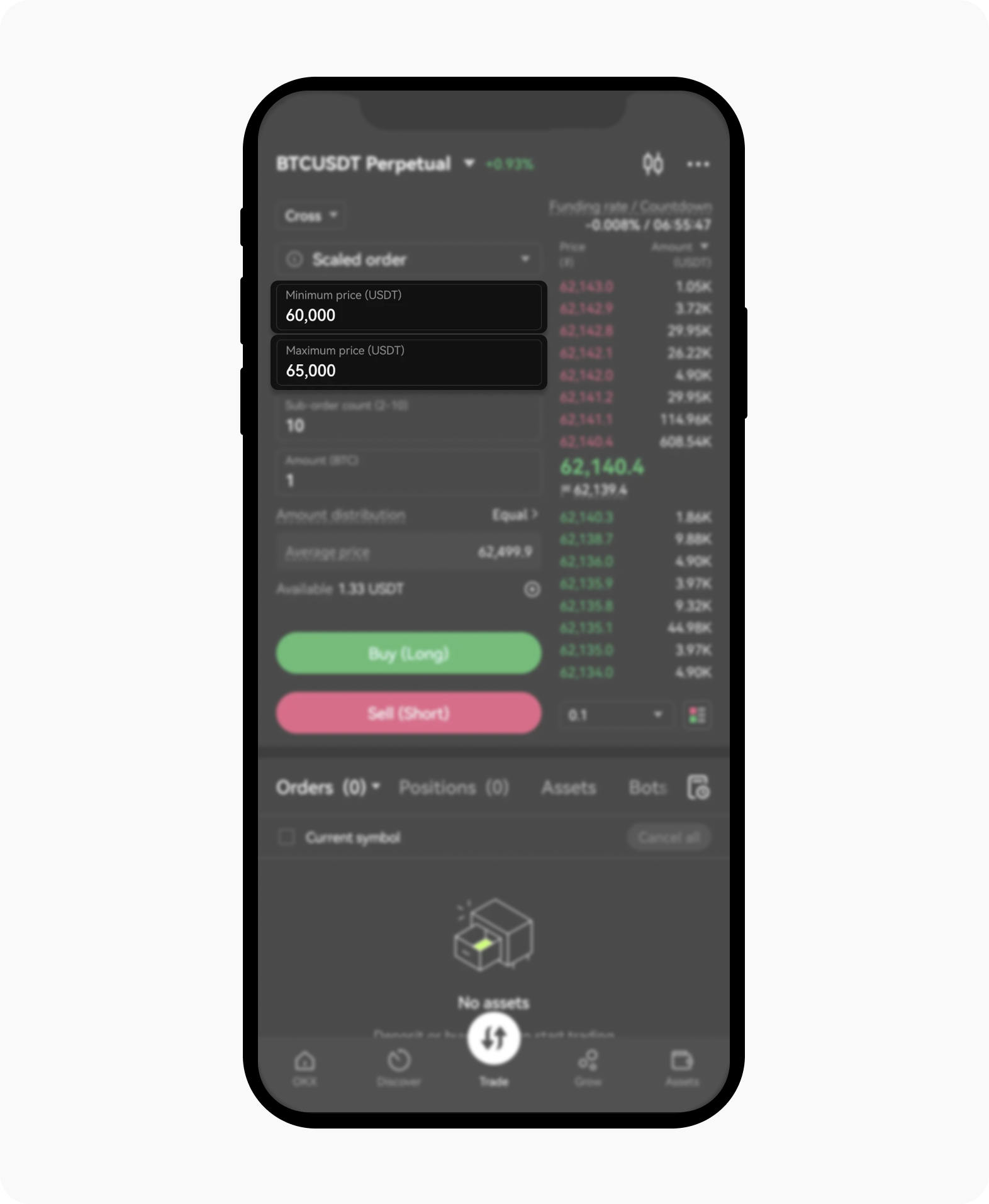
You can set your minimum and maximum prices once you've selected Scaled order as your order type
Specify the number of sub-orders. For example, 10 sub-orders mean your order will be executed at 10 different prices
You may have options to set additional conditions such as time-in-force (for example, Good Till Cancelled, Immediate or Cancel), so set the conditions first
Enter the total amount of cryptocurrency you'd like to trade and select Equal to configure the amount distribution
Note: if you select Equal, every order will be executed at the same amount.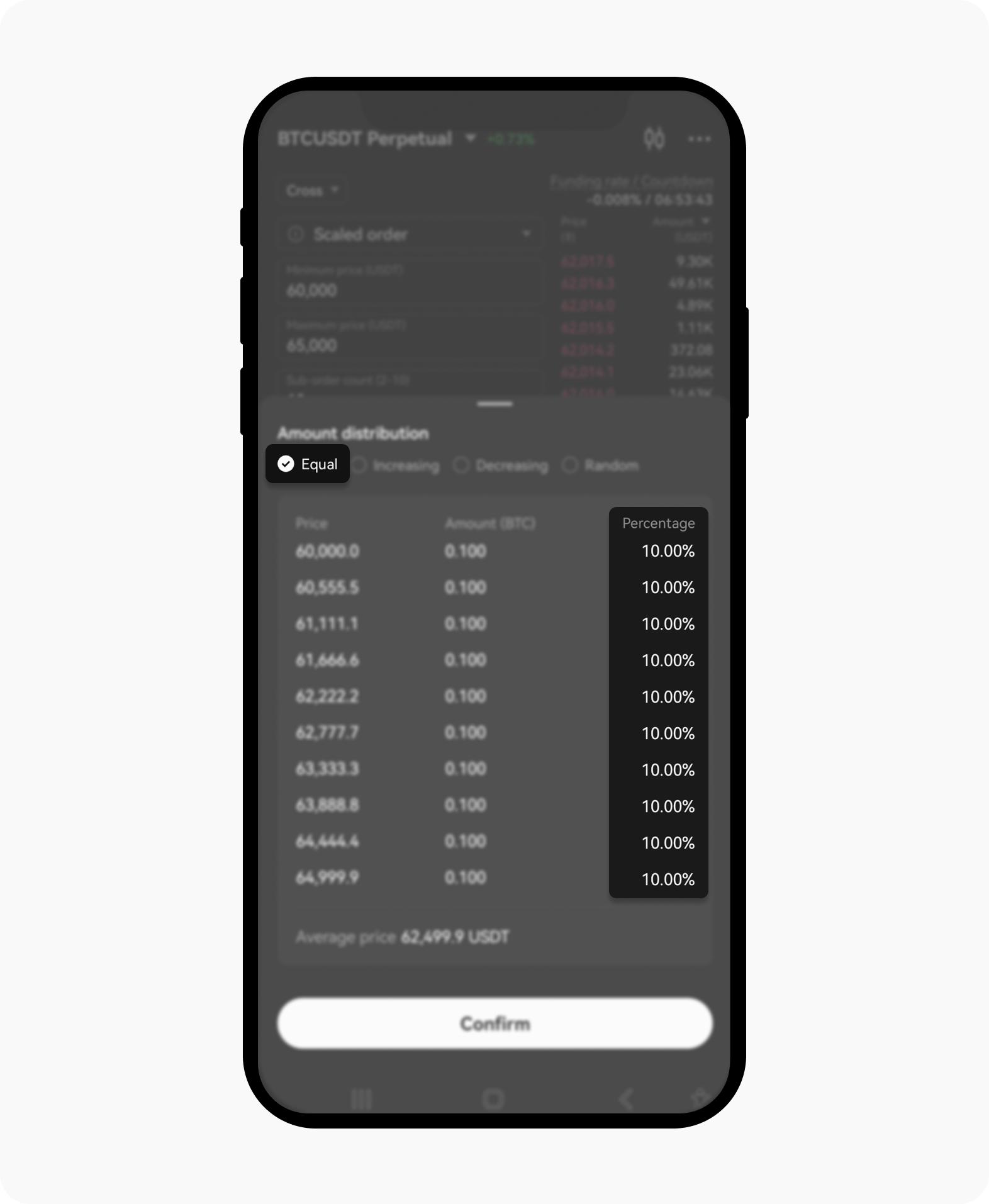
The selection of equal will ensure the amount of distribution the same for all orders
After placing your scaled order, monitor your open orders to ensure they are executing as expected. You can view and manage your orders under the Open Orders section
Can I modify or cancel my scaled orders?
Yes, you can modify or cancel your scaled orders at any time. Visit the Open Orders section, locate the specific scaled order, and choose to either modify the parameters or cancel the order entirely.