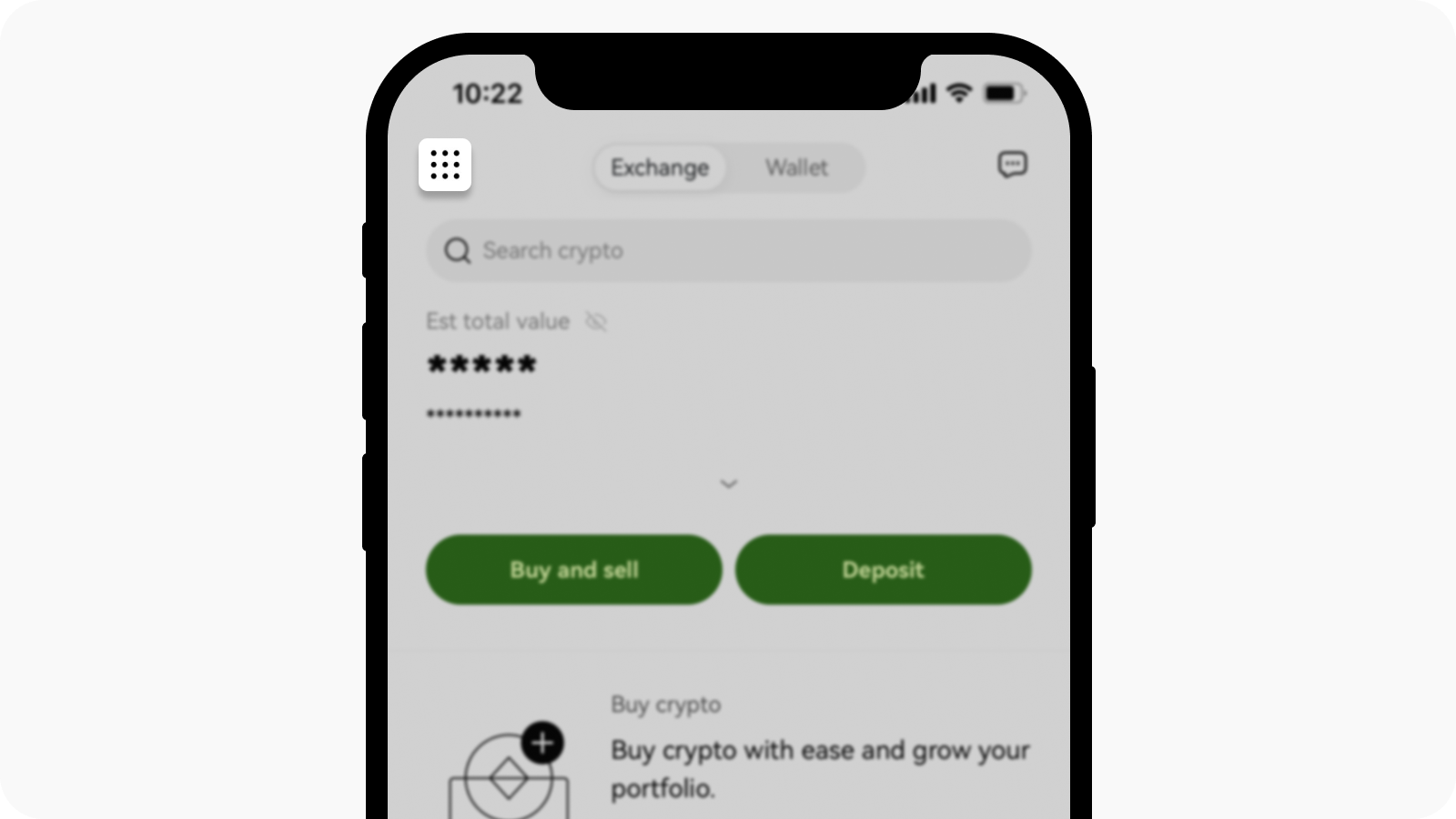How do I update my email?
Self-service tool
For quick access, click the button below:
On the app
Open the OKX app, and select Menu
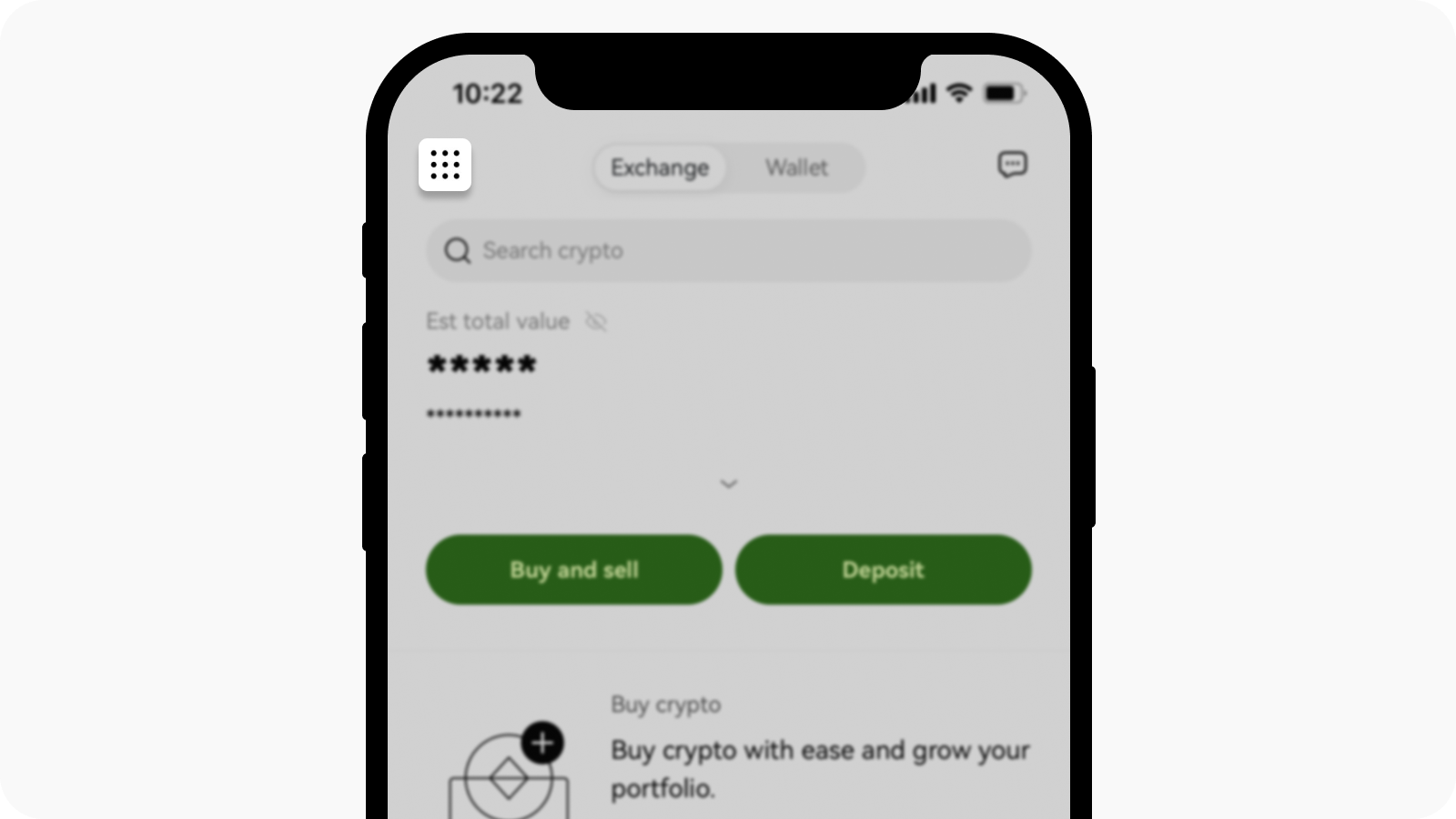
Open Menu page
Select Profile and Settings, go to Security, and select Email under the Authentication methods section
Select Change email address
Enter your email address in the New email address field
Select Send code in both the Verify new email address and Verify current email address fields. We'll send a 6-digit verification code to both your new and current email. Enter the code accordingly.
Enter the two-factor authentication (2FA) code to continue (if any)
You'll receive an email confirmation in your new email upon successfully changing your email
Note: you're not allowed to perform withdrawals within 24 hours after you've changed your email address.
On the web
Go to Profile and select Security
Find Email authentication and select Change email
Enter your email address in the New email field
Select Send code in both the New email authentication and Current email authentication fields. We'll send a 6-digit verification code to both your new and current email. Enter the code accordingly.
Enter the two-factor authentication (2FA) code to continue (if any)
You'll receive an email confirmation in your new email upon successfully changing your email
Note: you're not allowed to perform withdrawals within 24 hours after you've changed your email address.