OKX Wallet launches Gas Station
Publicado em 5 de jan. de 2023Leitura de 5min
Dear OKX users,
OKX Wallet has launched the Gas Station feature. If you don't have native tokens to make a transaction, you can simply swap USDT, USDC, DAI, WETH, and other mainstream tokens for native tokens at our Gas Station to pay the gas fees for token transfers. At present, Gas Station supports transactions on 8 networks such as Ethereum, OKC, BSC, Polygon, Fantom, Avalanche, Arbitrum, Optimistic, etc. TRON, Solana, Cronos, and other blockchains are to be supported soon.
How to use Gas Station on OKX Wallet?
For mobile application users:
On the Swap page or during a transaction, you'll see a prompt when you don't have a sufficient balance of native tokens for the network fee. Tap the "Fill up" button to open Gas Station.
1. You can also open it by tapping the Gas Station icon at the upper right corner of the Swap page.
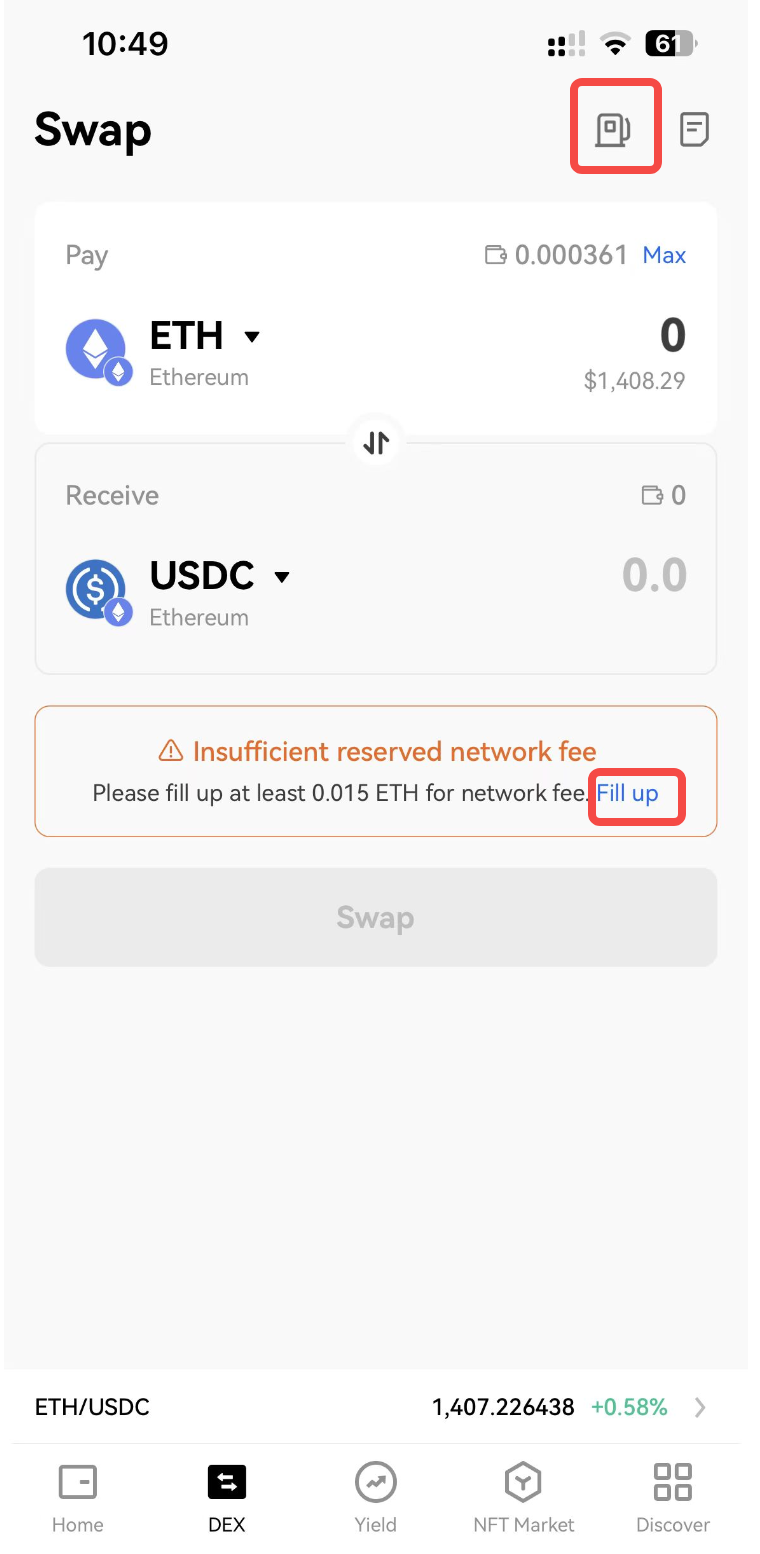
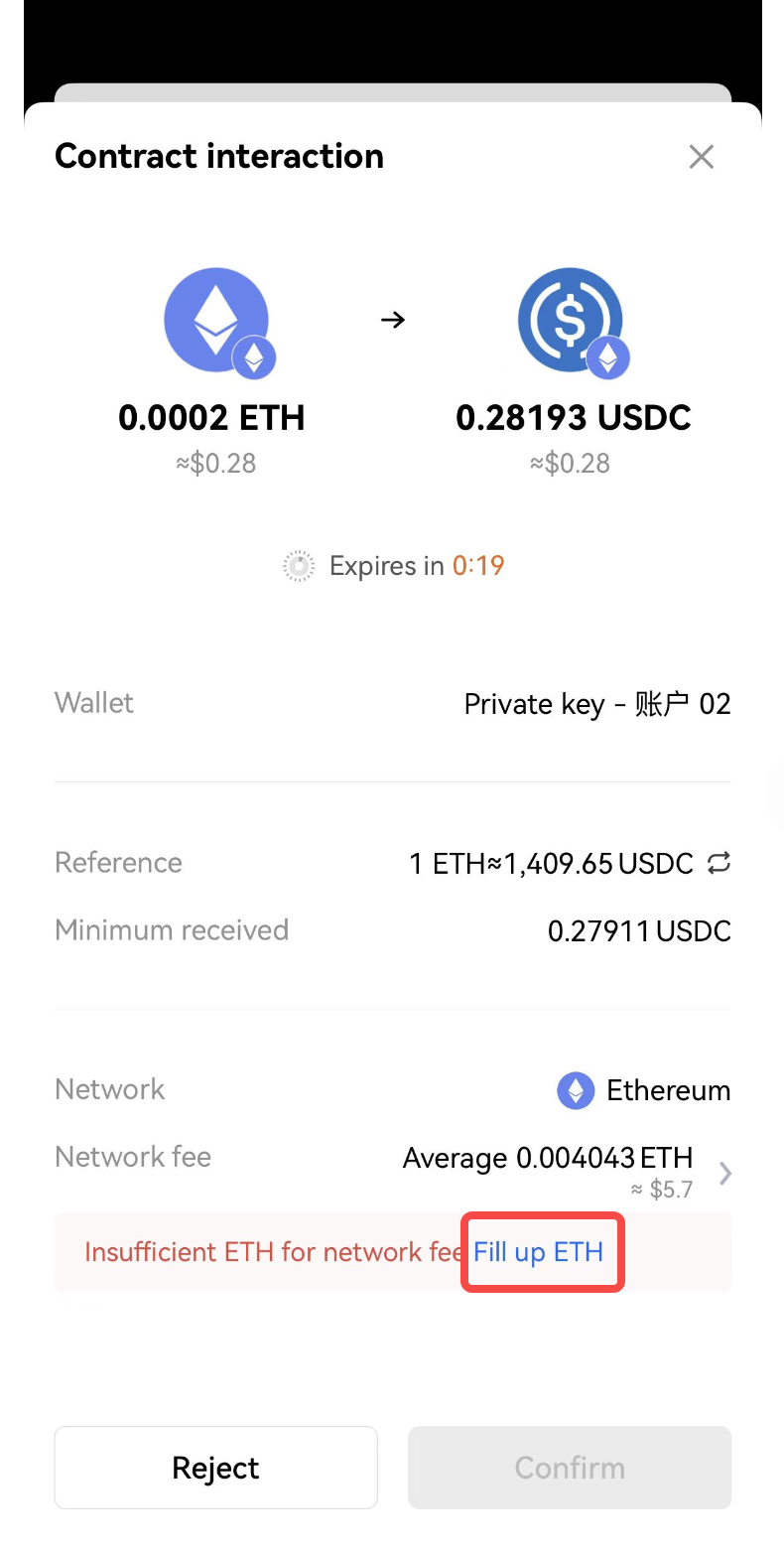
2. The token with the largest balance on your account will be selected as the pay token by default. You can also tap the dropdown under "You pay" to view other tokens that can be swapped for native tokens. After choosing the token and paid amount, the number of native tokens you'll approximately receive will be provided.
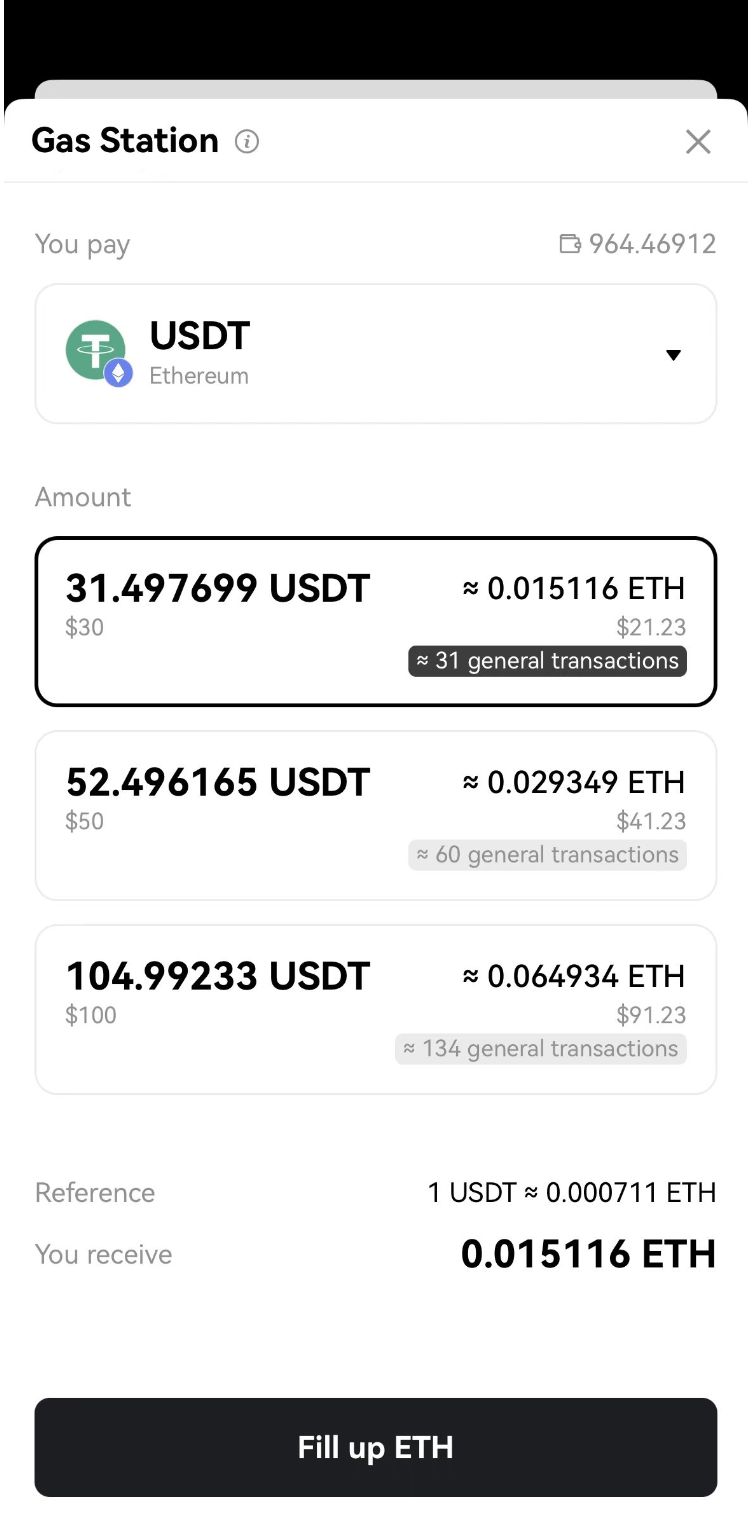
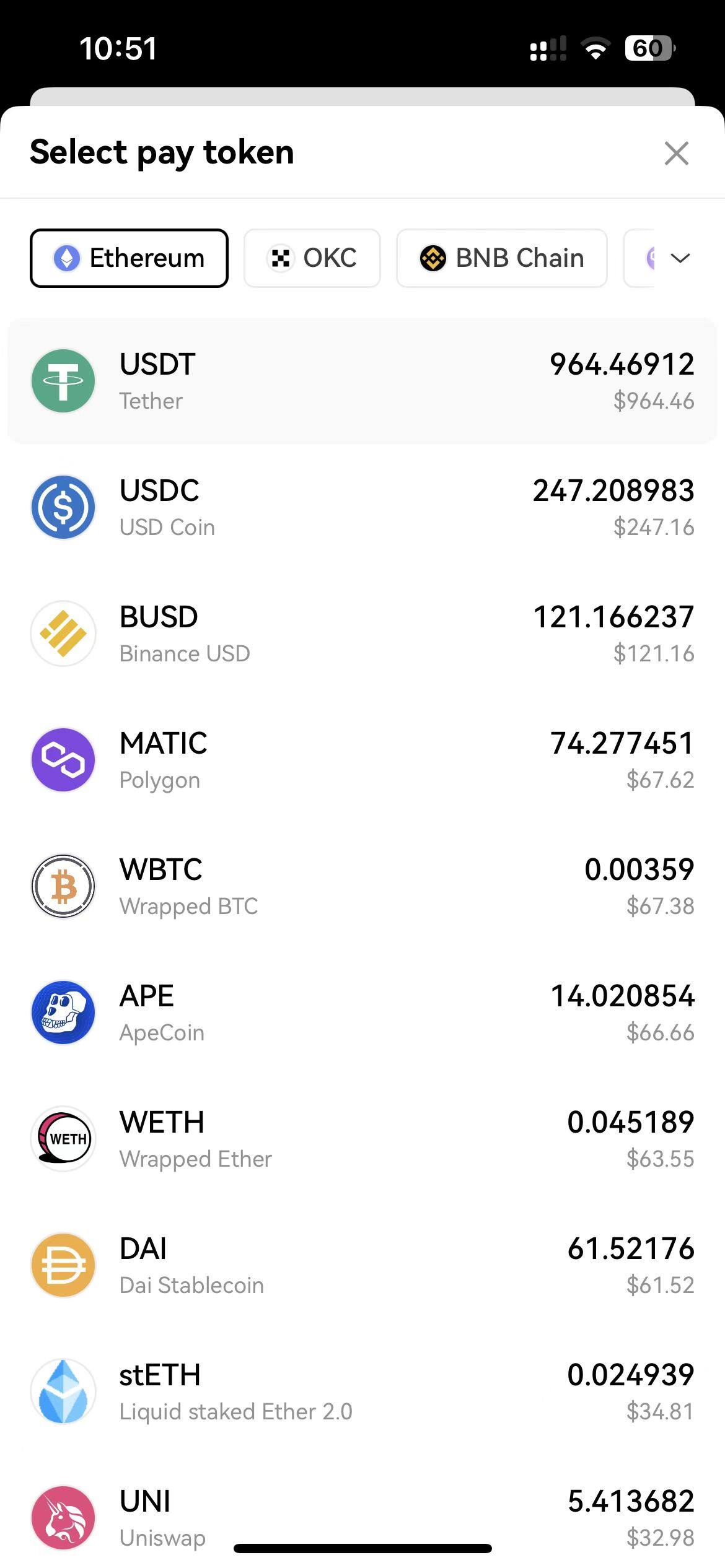
3. Then, tap the "Fill up" button and you'll be prompted to enter the password. After confirming your password, just wait for the transaction to be completed.
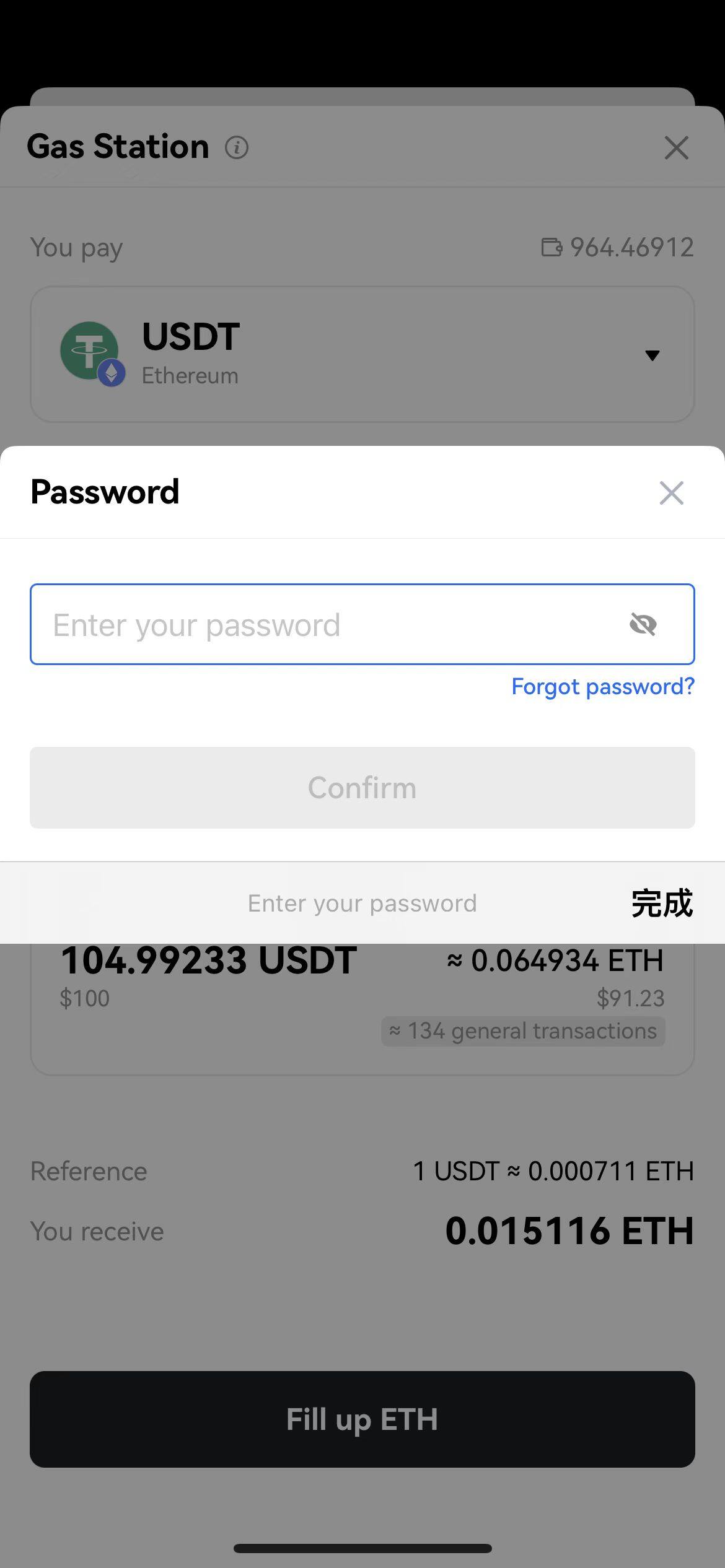
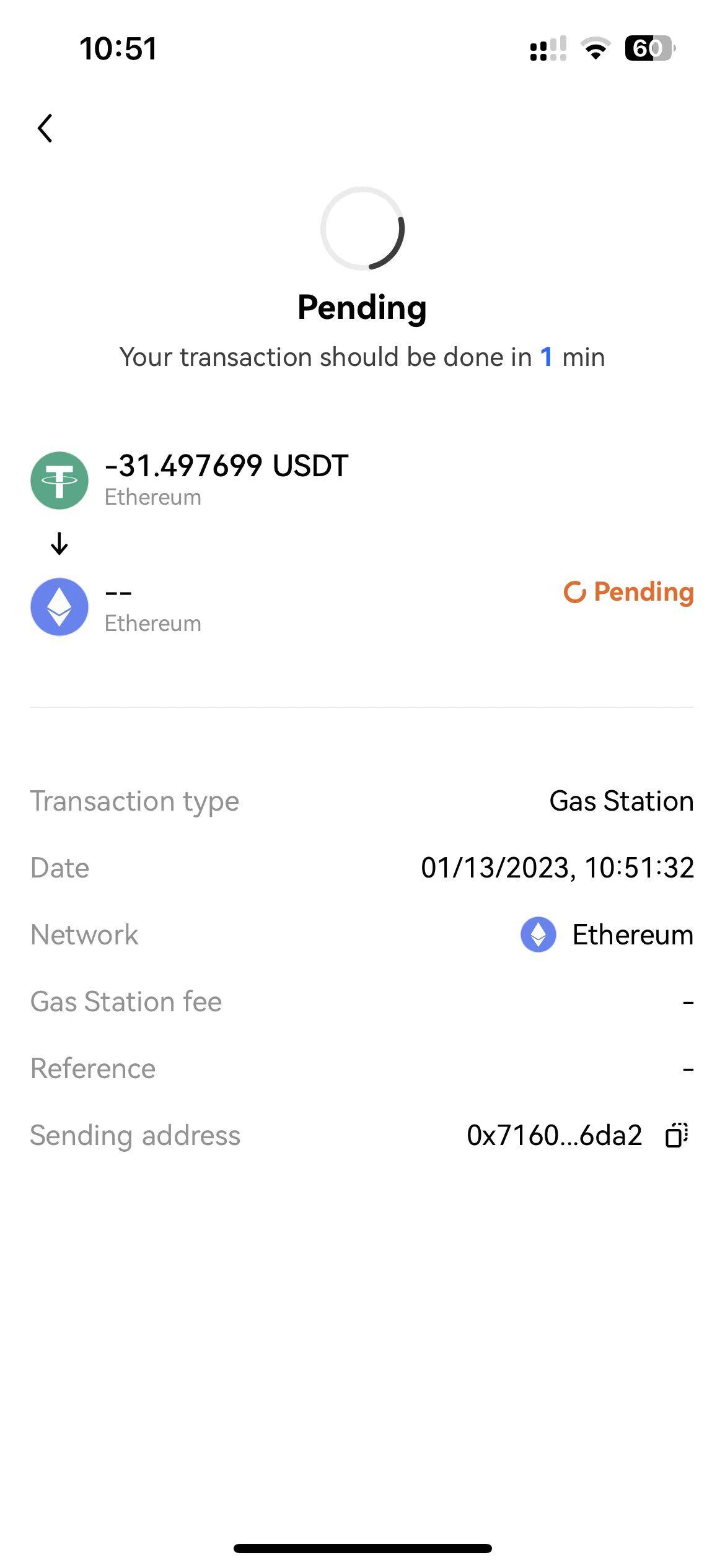
Once it's complete, you can go back to the wallet homepage, where you'll see the native tokens you received.
Now you can start your journey of token transfer/swap, on-chain investments, and NFT trading.
For web-based extension users:
At the Swap page or during a transaction, you'll see a prompt when you don't have a sufficient balance of native tokens for the gas fee. Tap the "Fill up" button to open Gas Station.
1. The Gas Station feature currently is available only on OKX Wallet extension. Please download the extension or connect to OKX Wallet first.
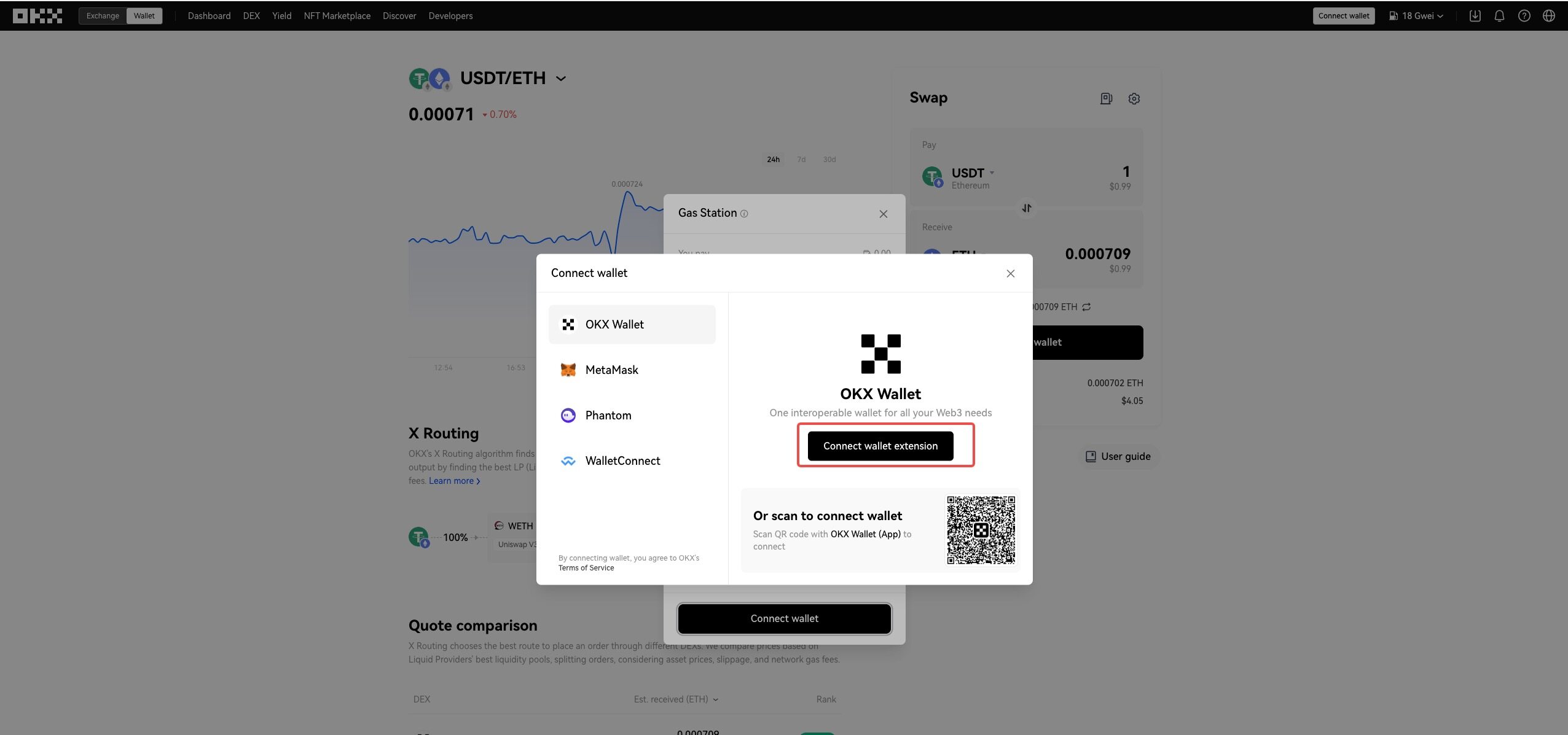
2. Tap the "Fill up" button on the prompt page to open the Gas Station. You can also open it by tapping the Gas Station icon at the upper right corner of the Swap page.
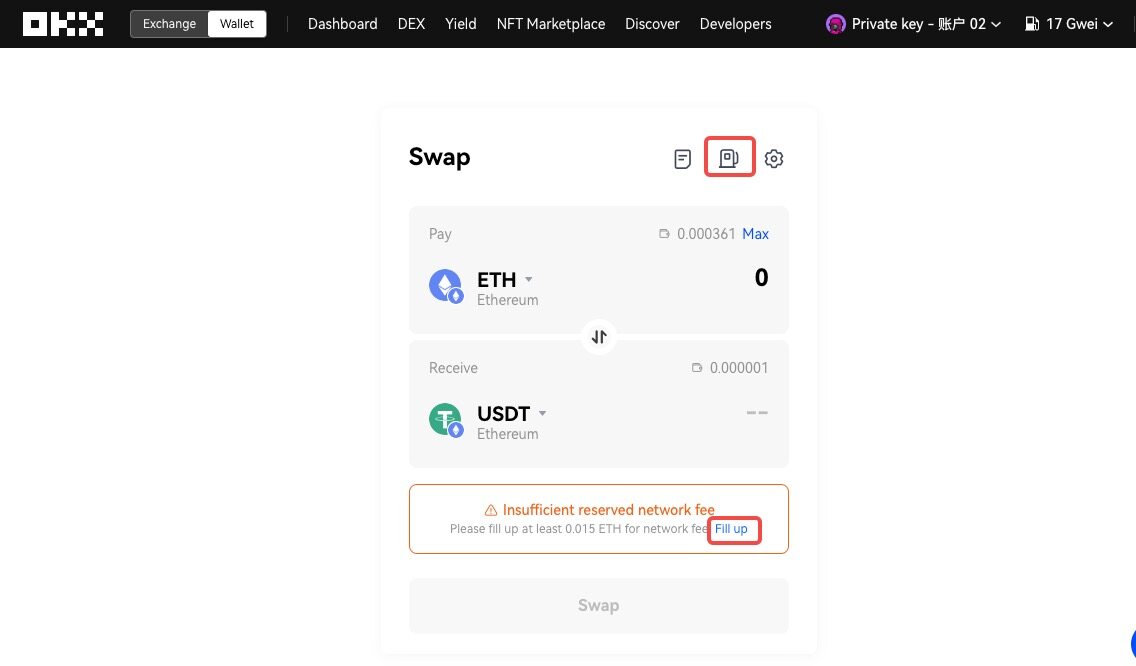
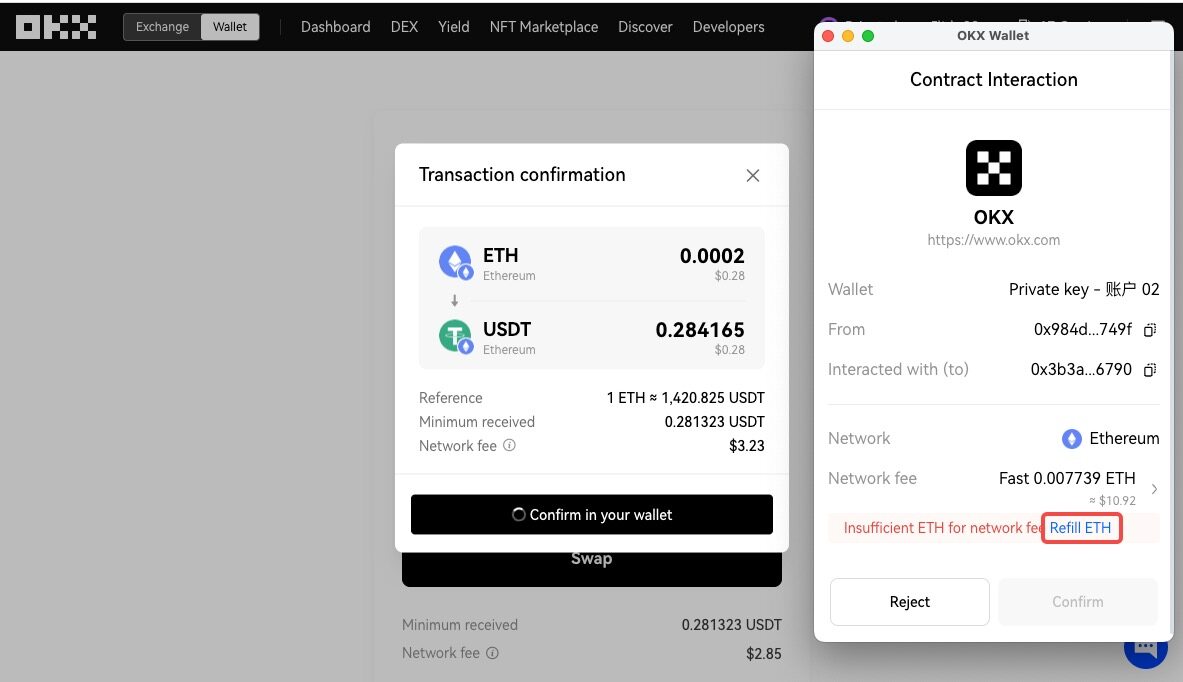
3. The token with the largest balance on your account will be selected as the pay token by default. You can also tap the dropdown under "You pay" to view other tokens that can be swapped for native tokens. After choosing the token and paid amount, the number of native tokens you'll approximately receive will be provided.
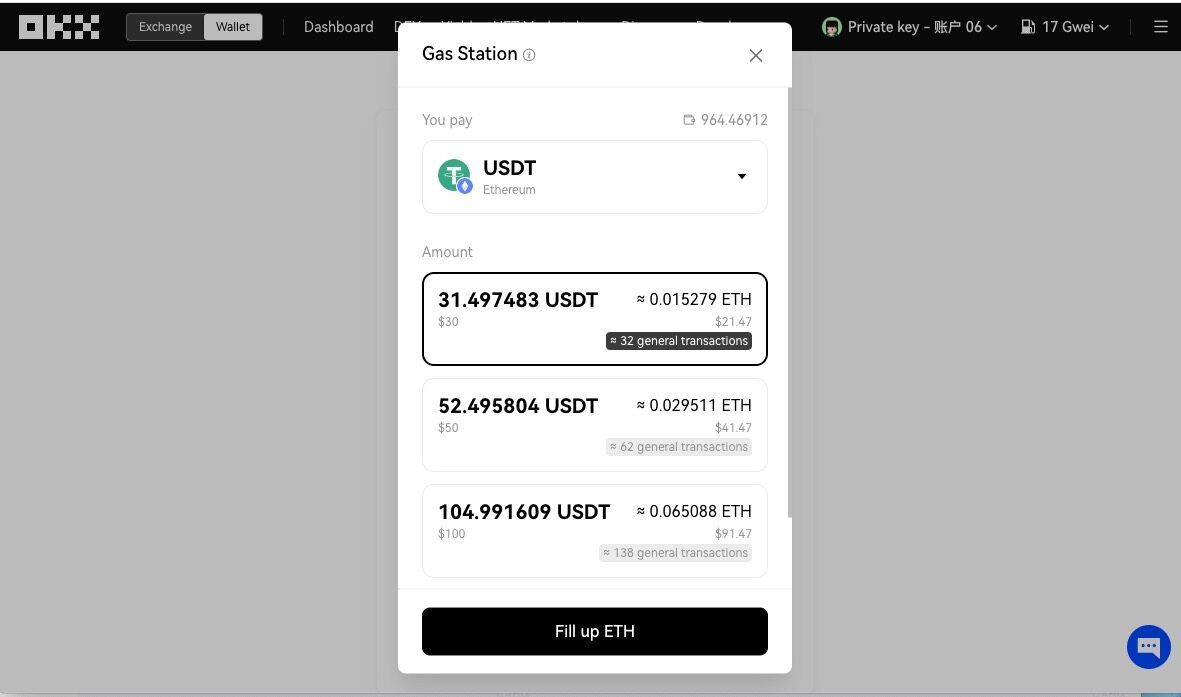
4. Then, tap the "Fill up" button and you'll be prompted to enter the password. After confirming your password, just wait for the transaction to be completed.
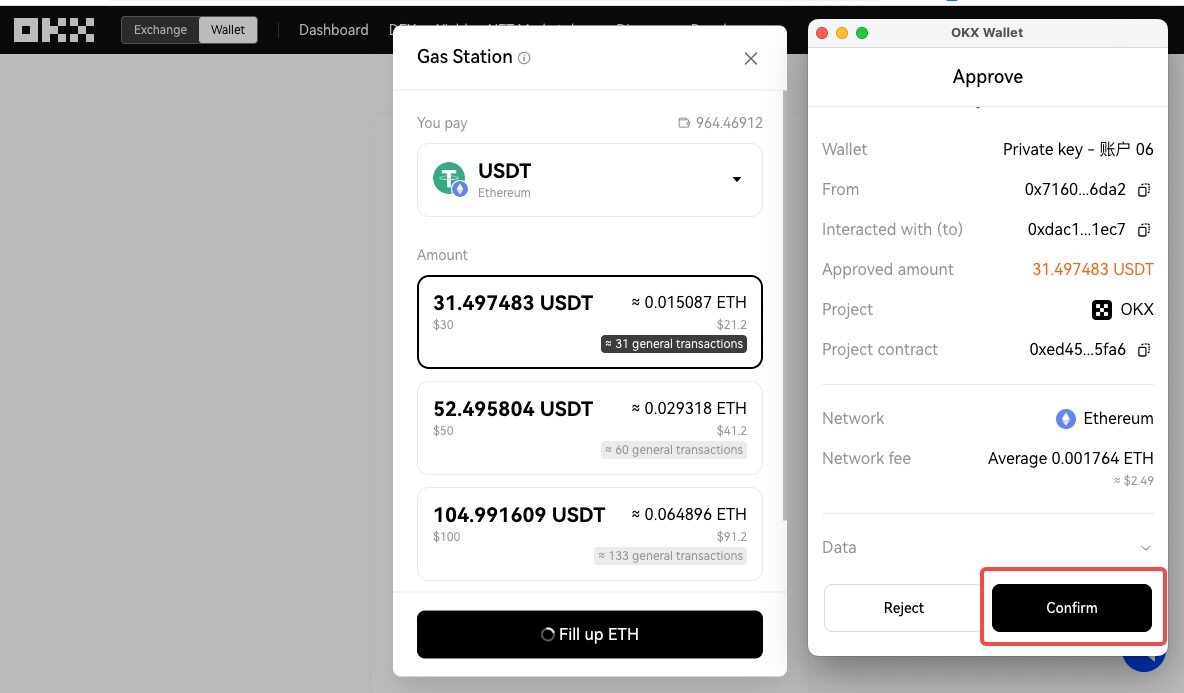
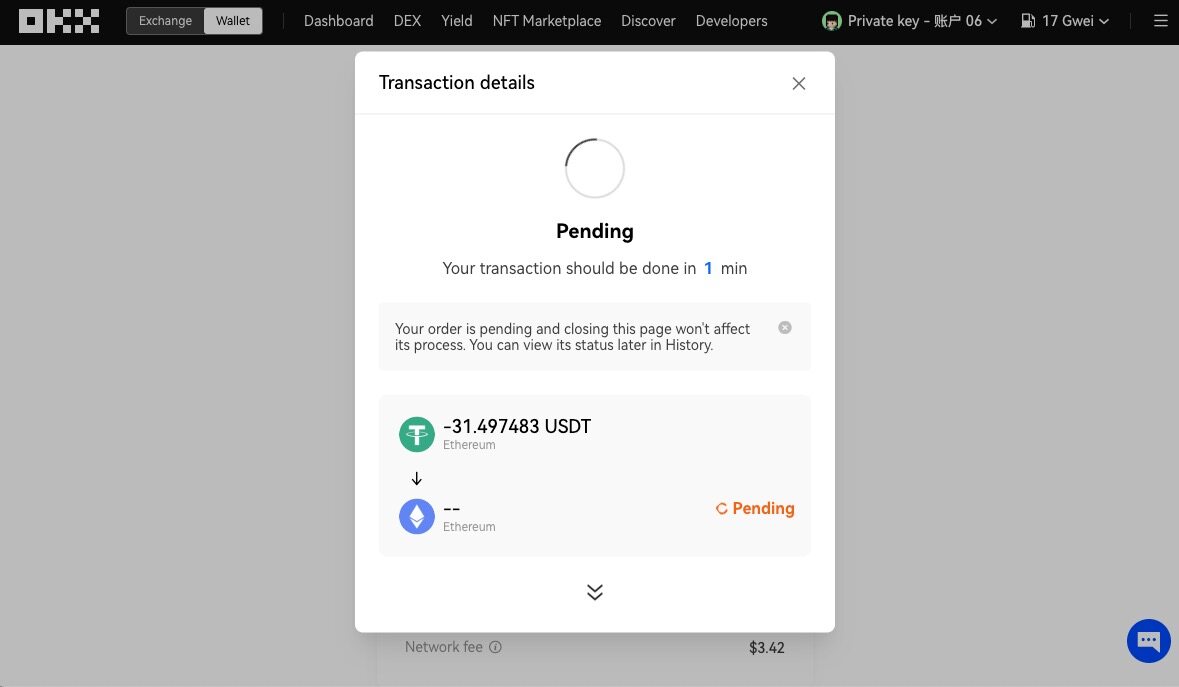
Once it's complete, you can go back to the wallet homepage, where you'll see the native tokens you receive.
Now you can start your journey of token transfer/swap, on-chain investments, and NFT trading.