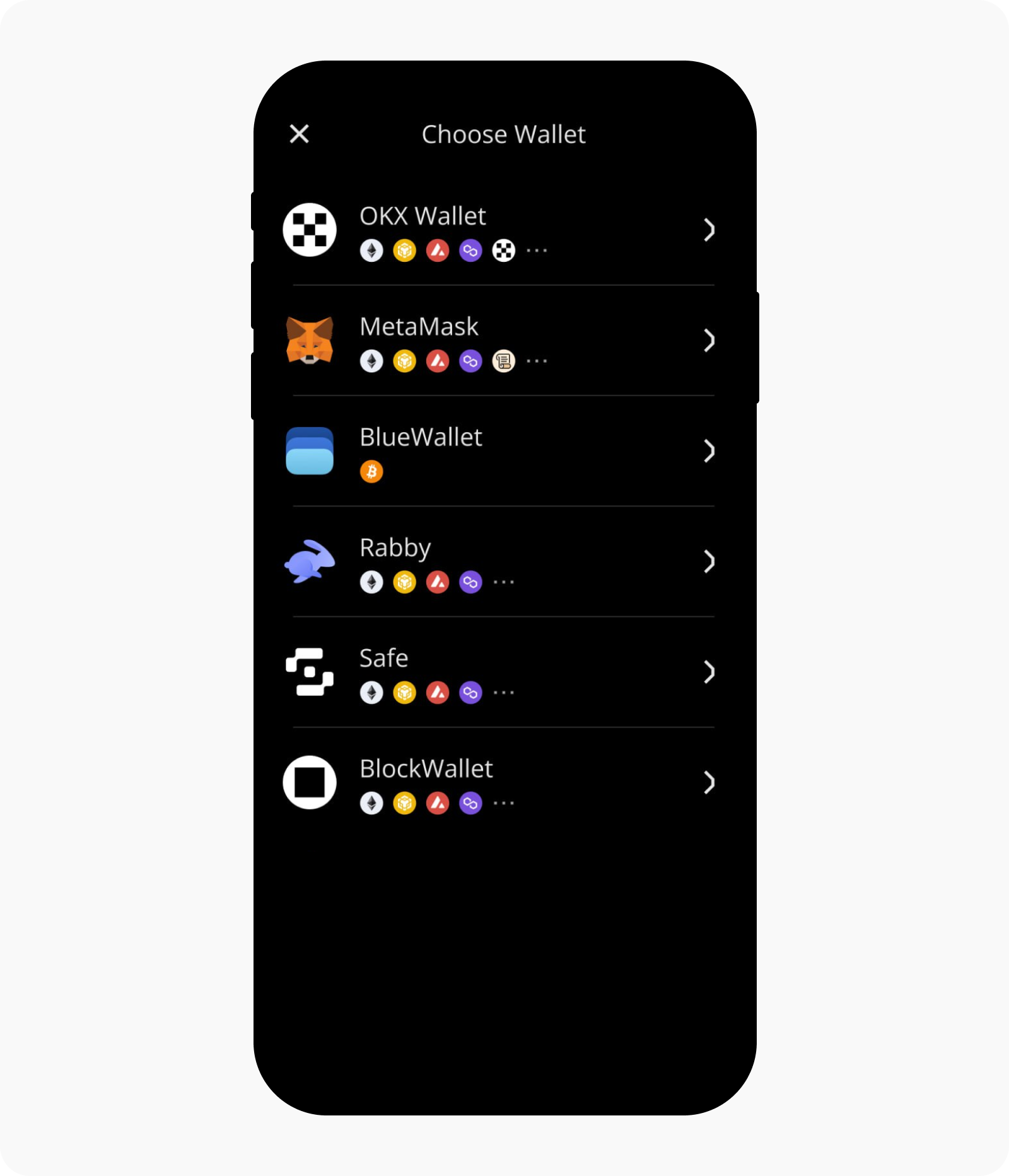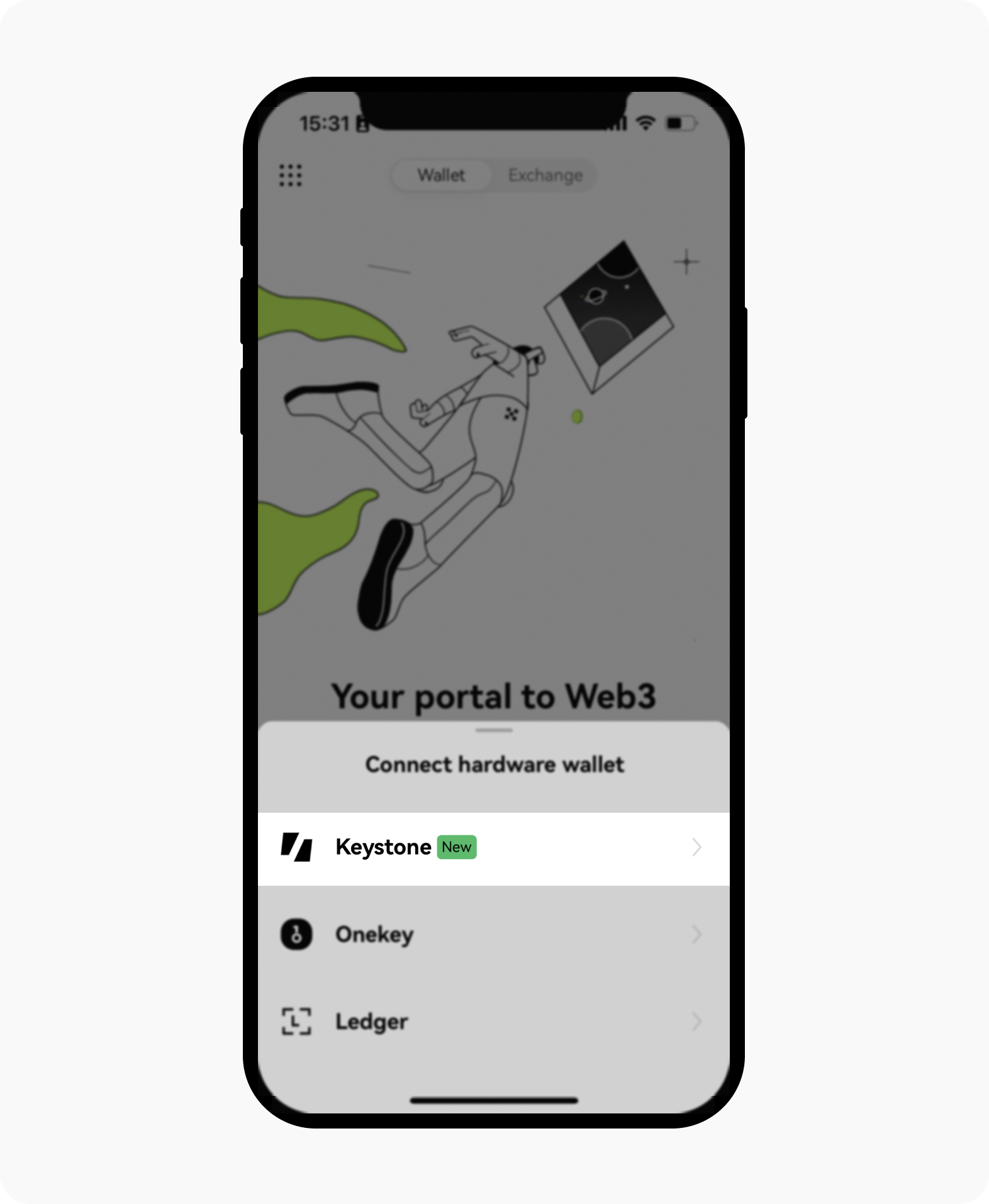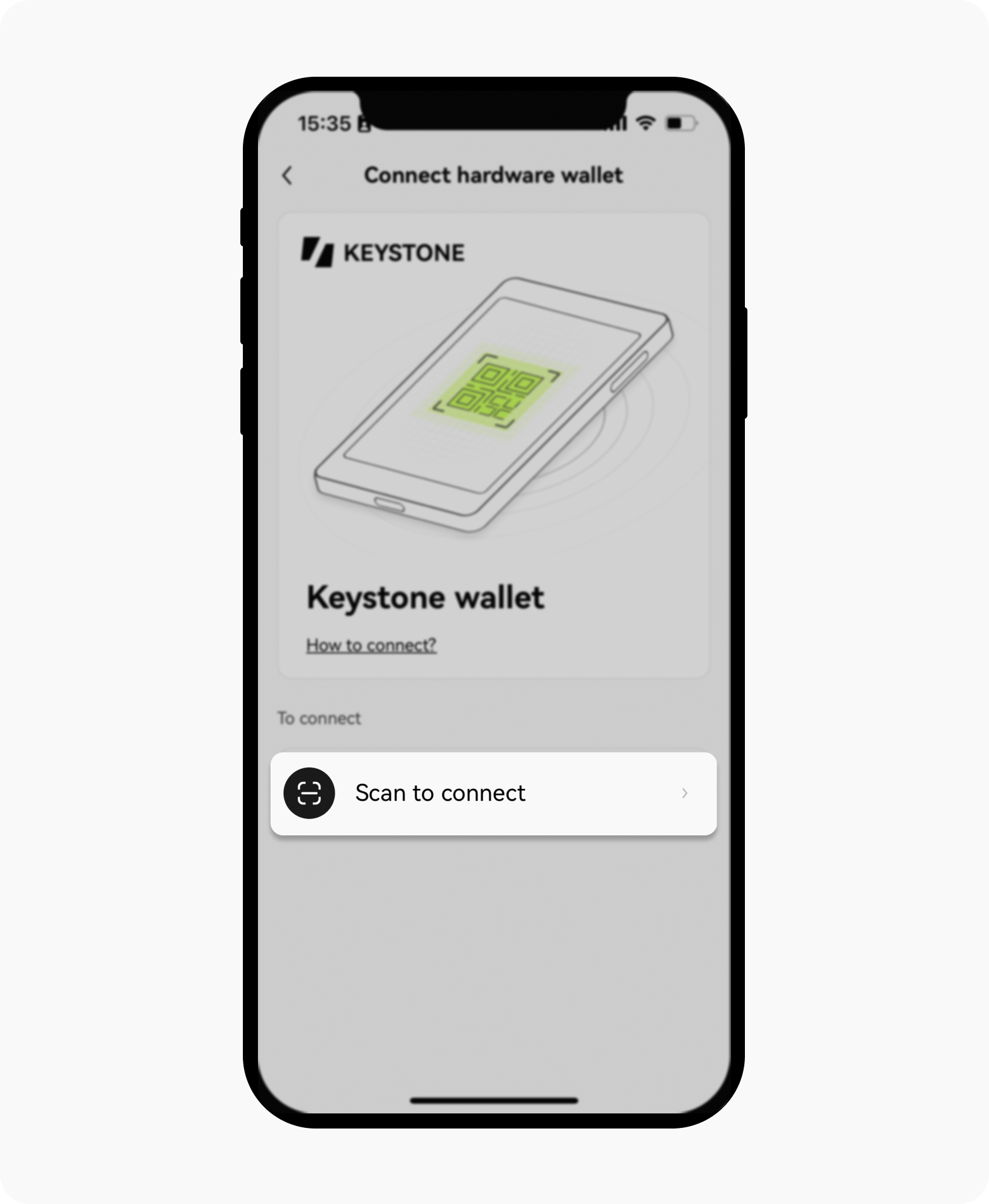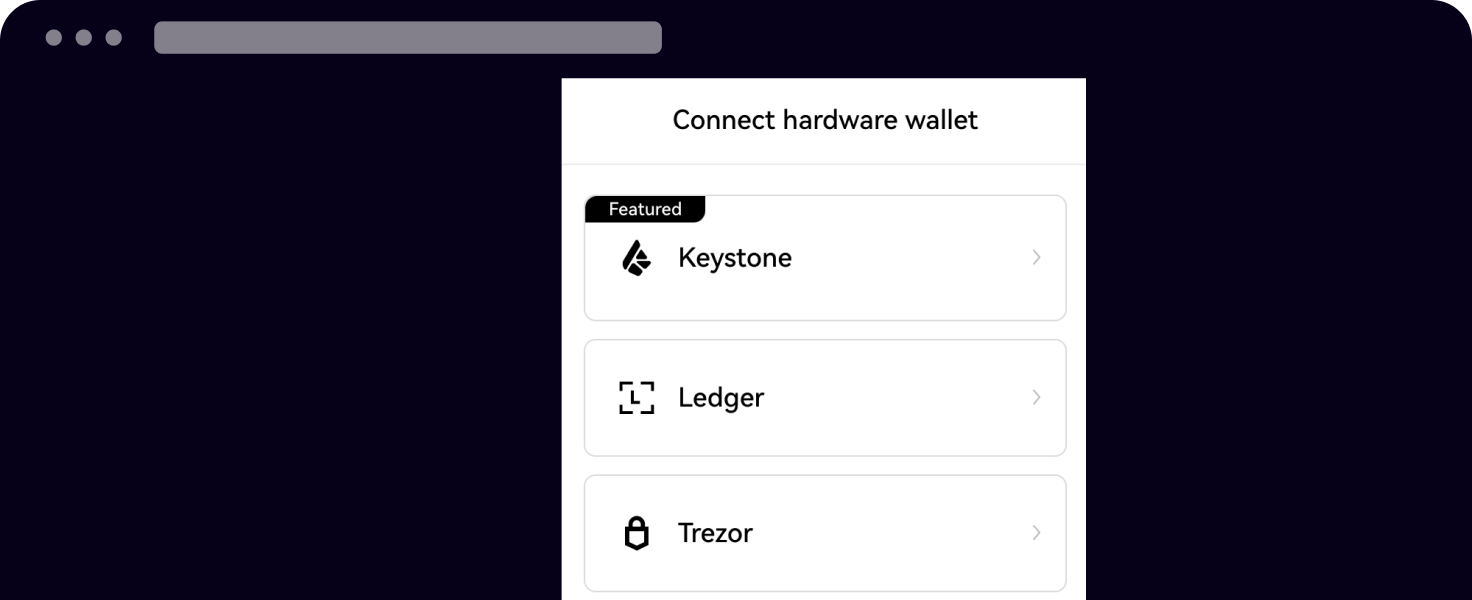Jak připojím svou hardwarovou peněženku Keystone k OKX Peněžence
Toto je podrobný průvodce, který vám ukazuje, jak připojit hardwarovou peněženku Keystone k aplikaci OKX a rozšíření prohlížeče OKX Peněženka.
Seznámíme se s celým procesem připojení peněženky a prozkoumáme základní funkce OKX Peněženky, včetně odesílání transakcí a využití decentralizované burzy (DEX).
Podporované blockchainy: BTC a EVM Chainy (kompatibilní s Keystone) Funkce: Odeslat, Přijmout, Swapovat atd.
Začínáme
Pro začátek si připravte následující položky:
Hardwarová peněženka Keystone
Připravte si hardwarovou peněženku Keystone 3 nebo Keystone 3 Pro.
Aplikace OKX
Otevřete oficiální webovou stránku OKX a stáhněte si aplikaci.
Aplikaci OKX můžete také vyhledat v App Store nebo Google Play.
Rozšíření prohlížeče OKX Peněženka
Rozšíření si můžete stáhnout z webového obchodu Google Chrome.
Nejprve vyberte Připojit peněženku.
V hardwarové peněžence Keystone
Přejděte do hardwarové peněženky Keystone a vyberte OKX Peněženka
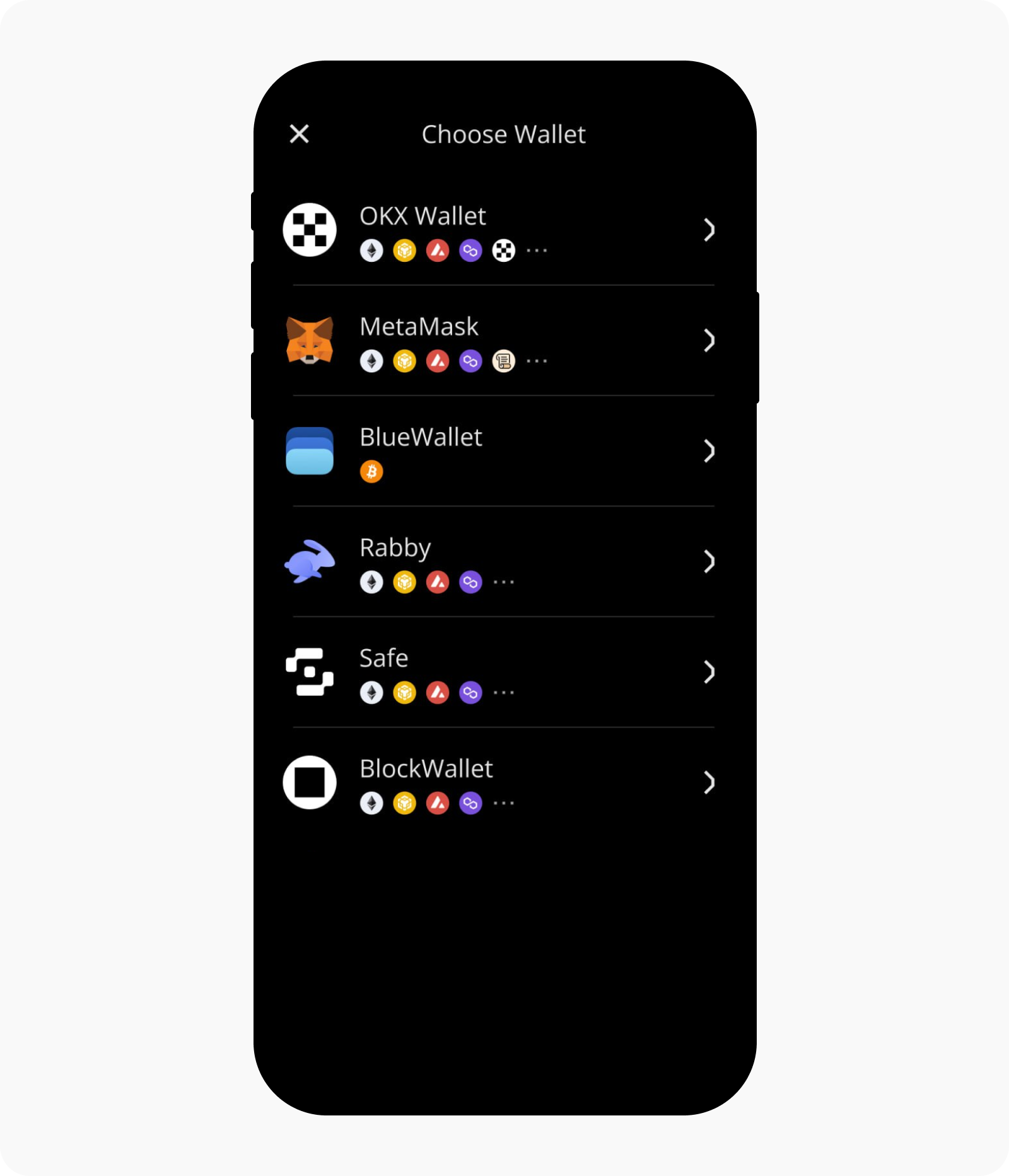
Zobrazí se QR kód, který můžete naskenovat pomocí OKX Peněženky
V aplikaci
Přejděte do aplikace OKX > Peněženka a vyberte Peněženku už mám
Vyberte Hardwarová peněženka a zvolte Keystone
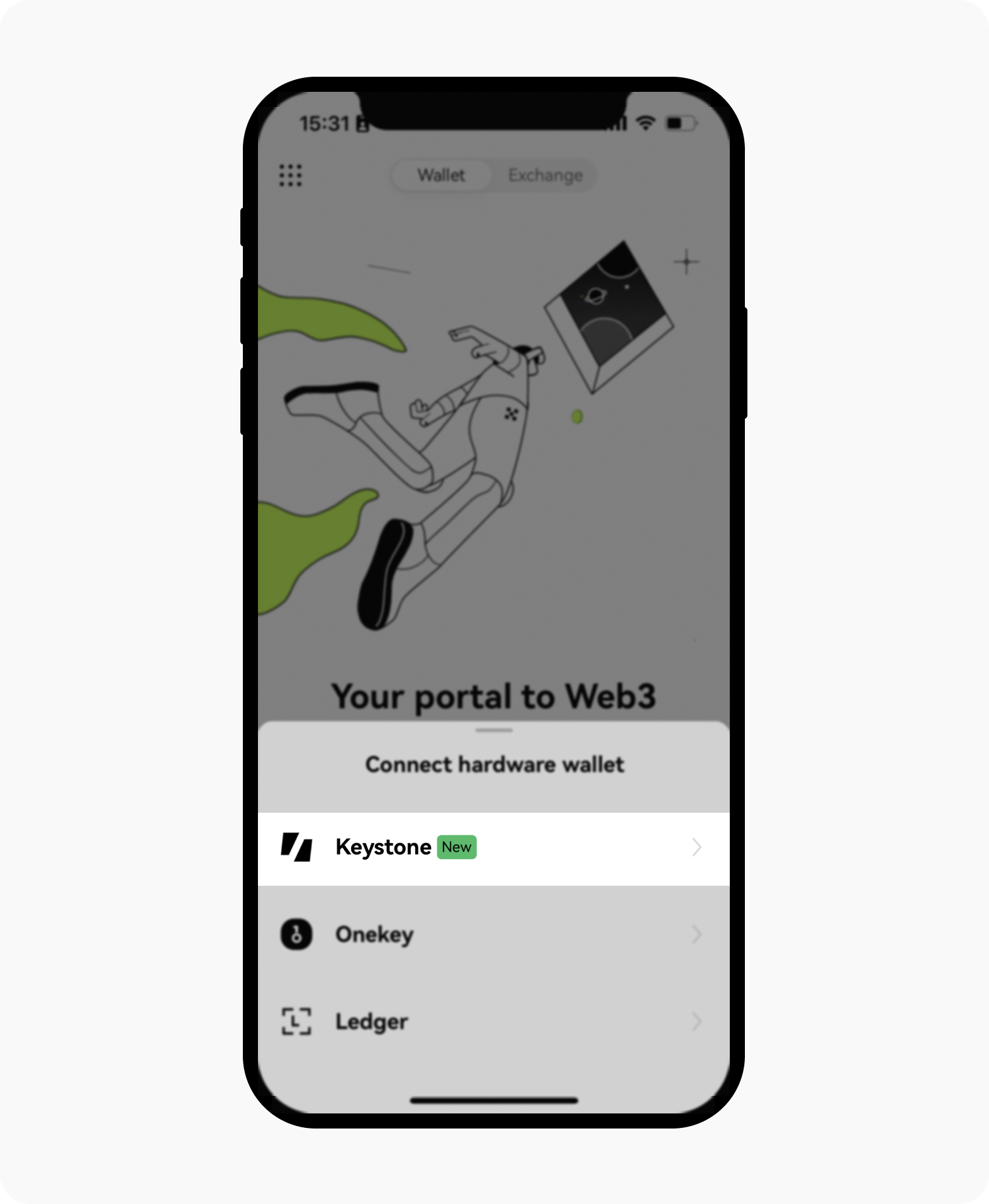
Vyberte Připojit se naskenováním a naskenujte QR kód zobrazený ve vaší peněžence Keystone. Pak pečlivě postupujte podle uvedených pokynů
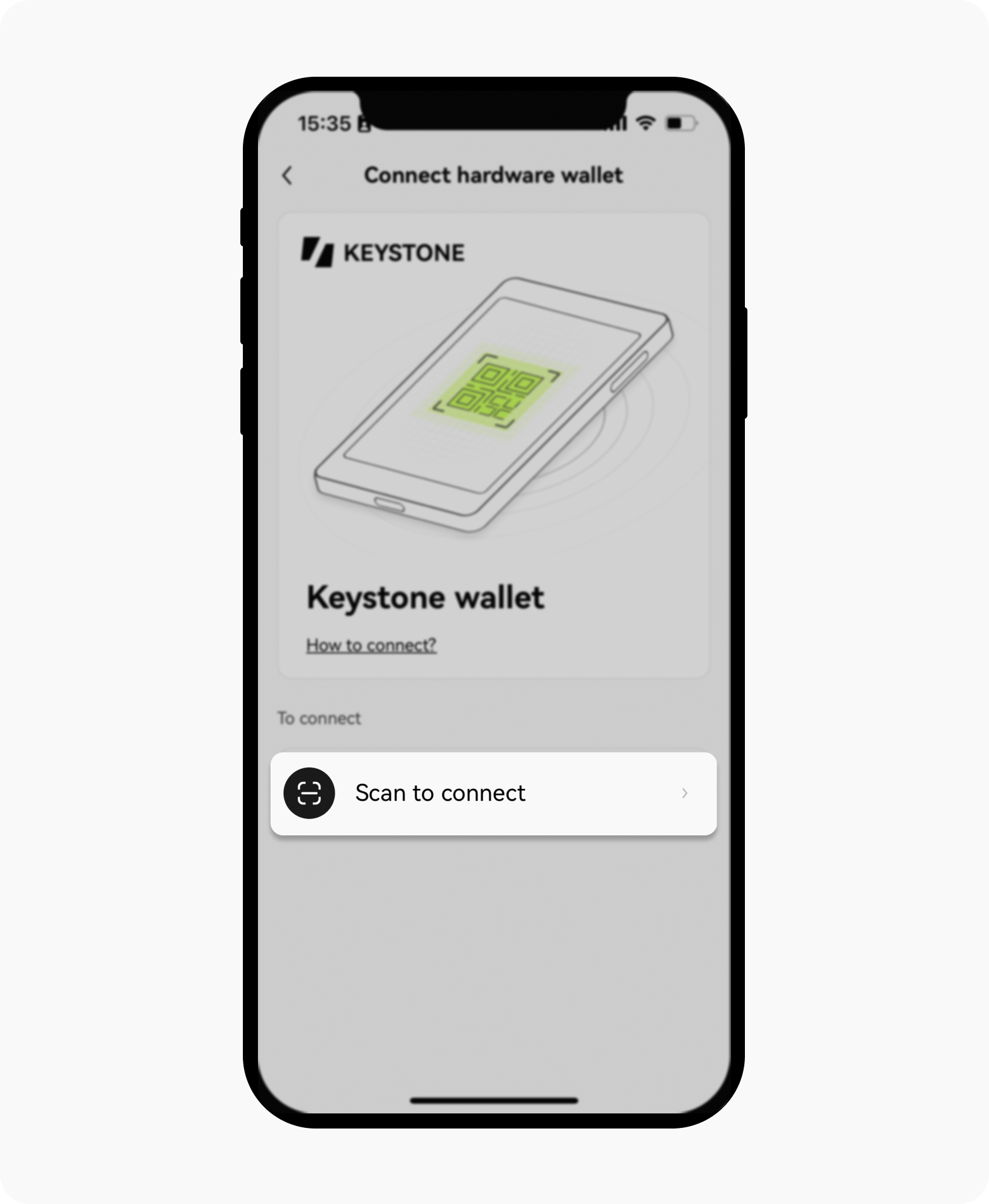
Vyberte účet, se kterým se chcete propojit. Jakmile úspěšně propojíte peněženku Keystone s OKX Peněženkou, můžete bezpečně prozkoumat různé funkce, které tato peněženka nabízí
V rozšíření prohlížeče OKX Peněženka
Otevřete rozšíření prohlížeče OKX Wallet a vyberte Importovat peněženku
Vyberte Hardwarová peněženka a pak zvolte Keystone
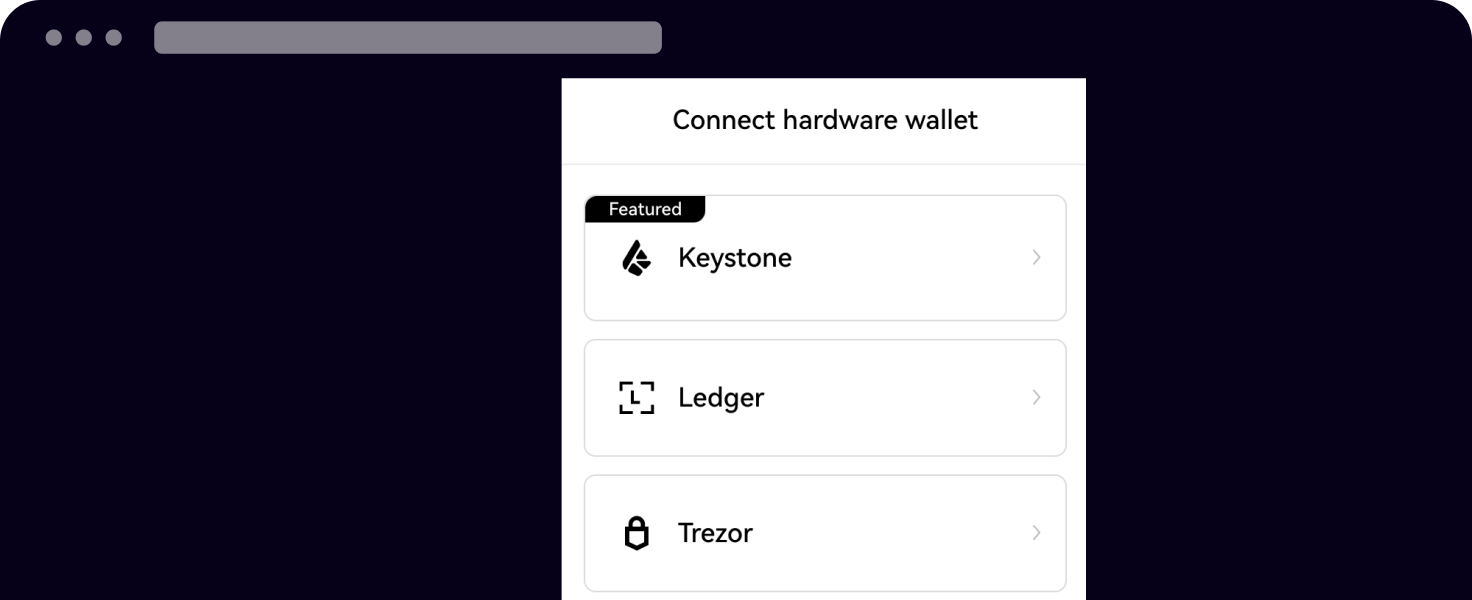
Povolte aplikaci OKX Peněženka přístup k fotoaparátu vašeho zařízení a naskenujte QR kód zobrazený ve vaší peněžence Keystone
Vyberte účet, se kterým se chcete propojit
Vytvořte si silné heslo pro odemčení peněženky

Jakmile úspěšně propojíte peněženku Keystone s OKX Peněženkou, můžete bezpečně prozkoumat různé funkce, které tato peněženka nabízí.