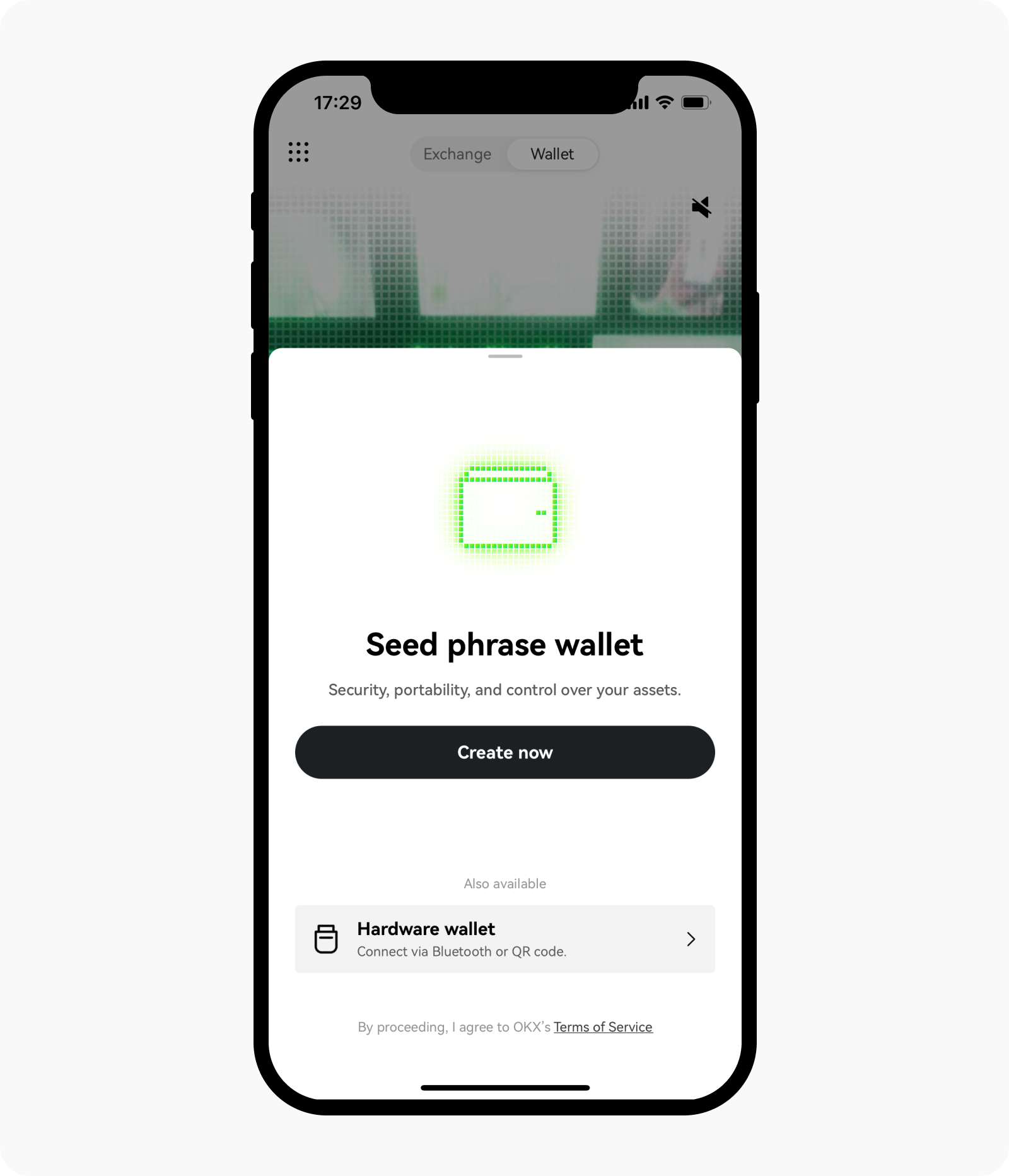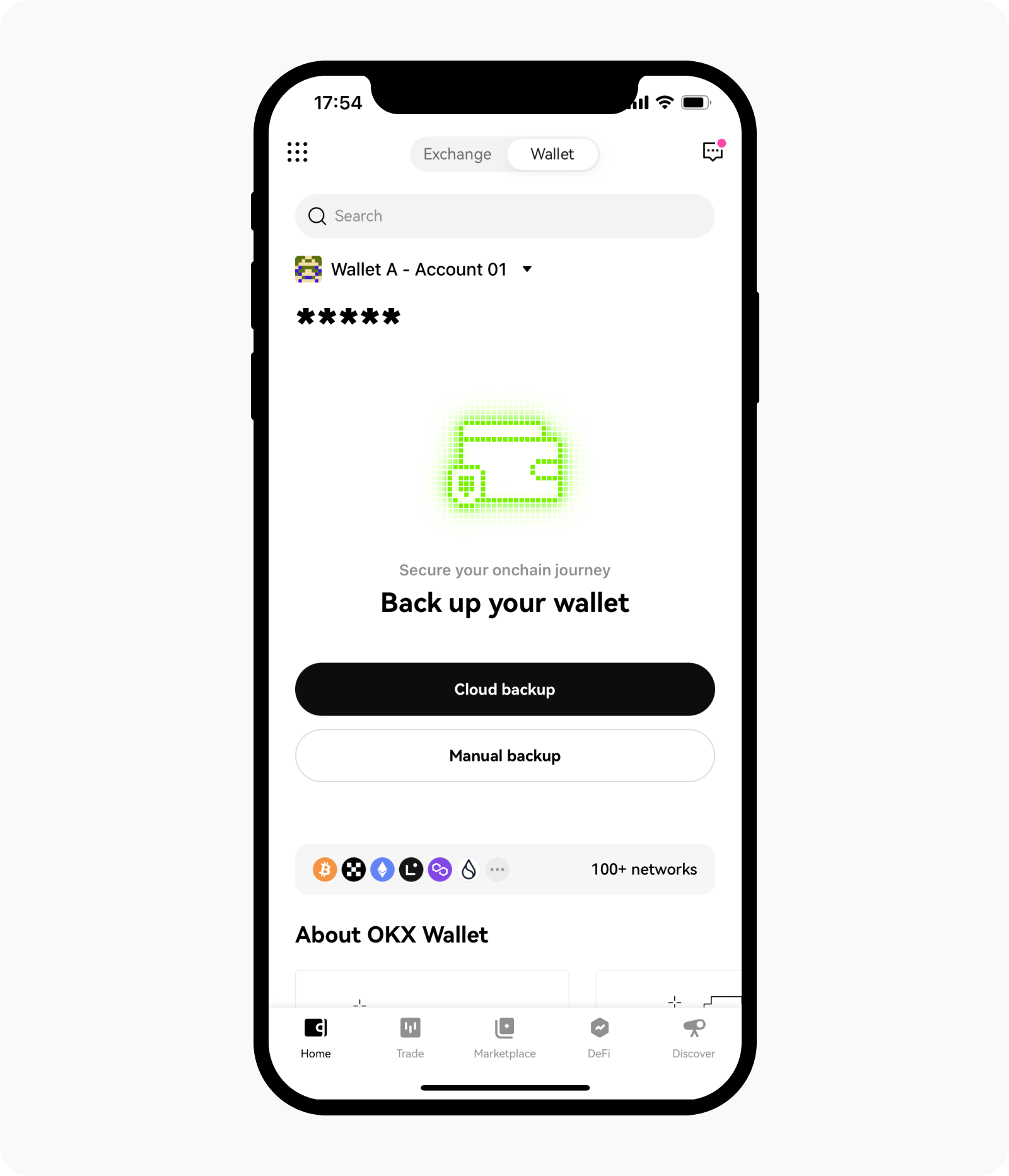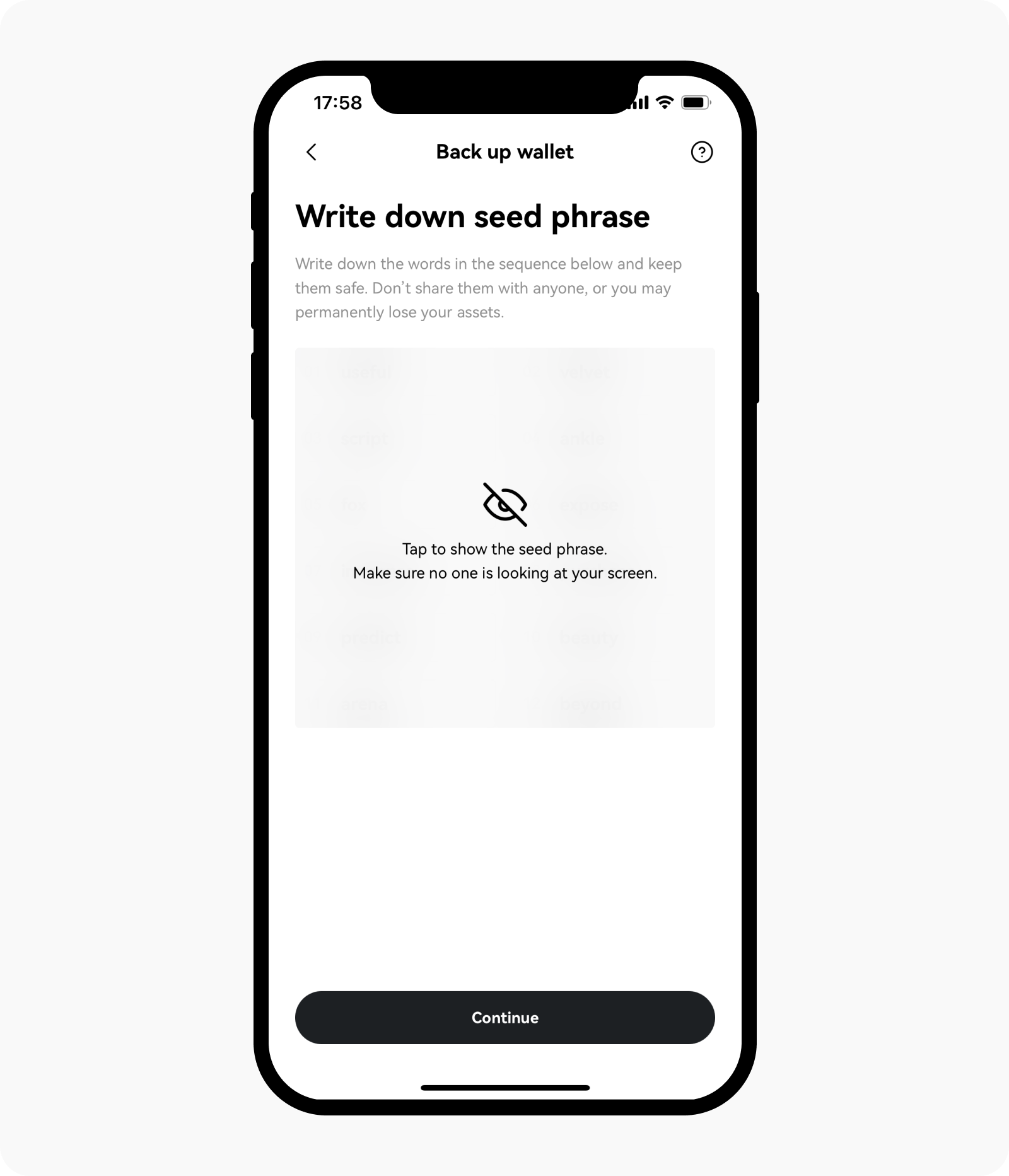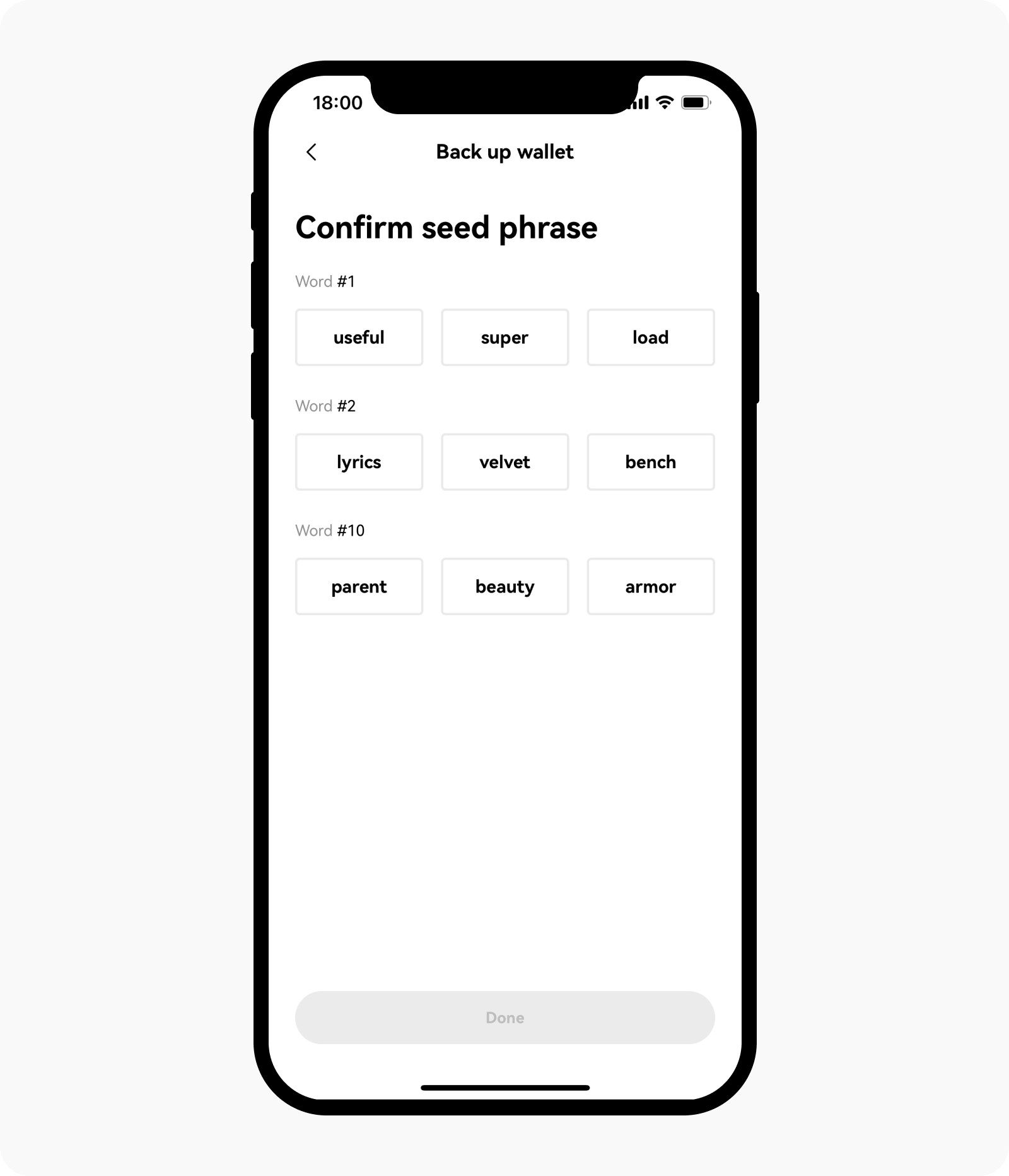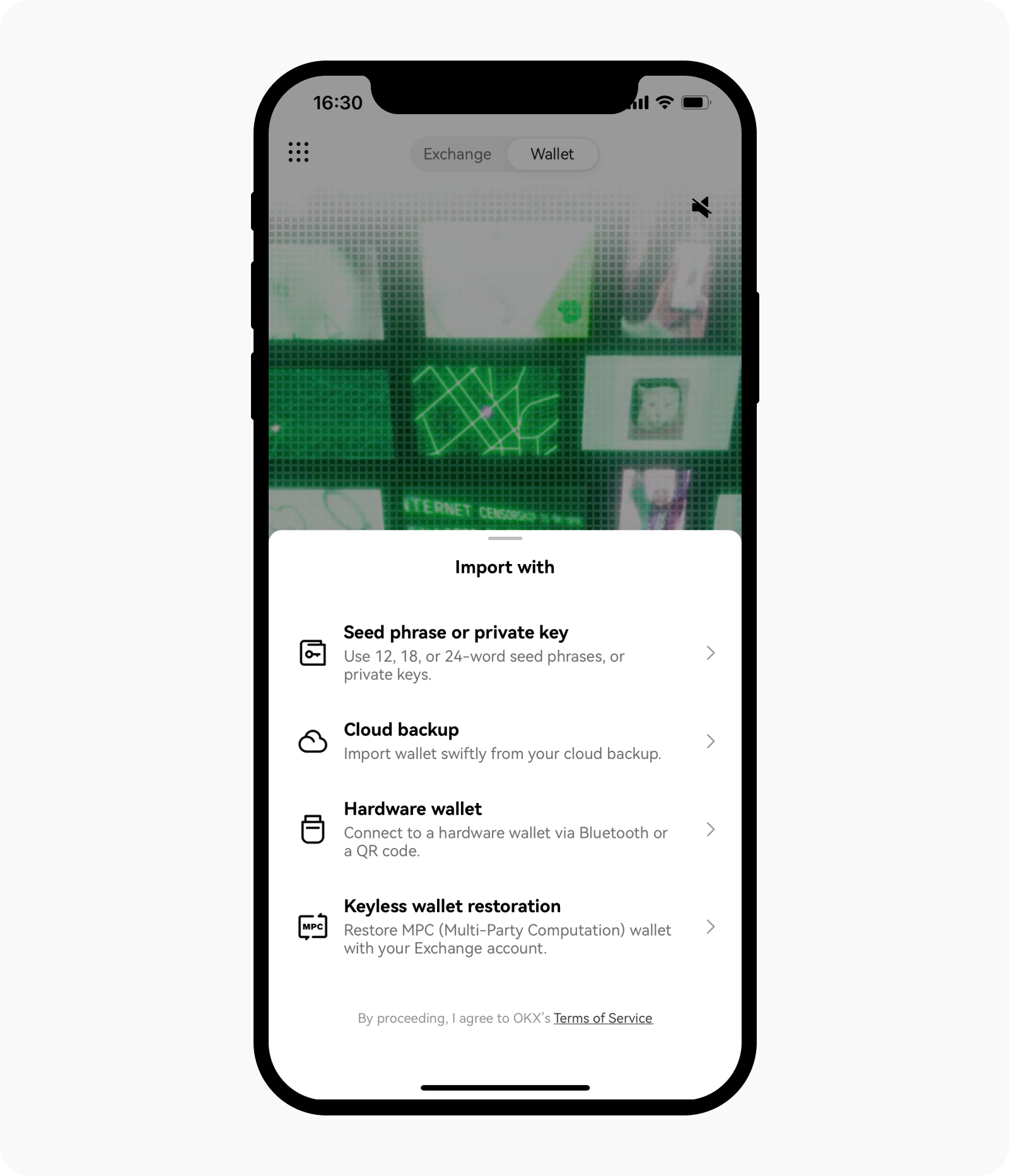How do I manage my wallet? (app)
OKX Wallet is a non-custodial and decentralized multi-chain wallet that provides one-stop asset management, secure storage, transfer, and other features for global users. Using a seed phrase to create an on-chain identity, users can secure and conveniently manage their assets on various networks, such as Bitcoin and Ethereum etc, across multiple platforms (iOS, Android, and web extension), and also supports multi-seed phrase import and derivation of addresses.
Currently, OKX Web3 Wallet supports 80+ networks, including Bitcoin, Ethereum, Solana, BSC, Polygon, Avalanche, Tron, Arbitrum etc. It can automatically recognize the network without manually switch it when connecting. With OKX, you can easily access over 1,000 DApp protocols and features such as multi-chain and cross-chain DEX, Yield farming, NFT marketplace, and DApp discovery. A wallet is all you need for your Web3 experience.
Getting started
Open the OKX official website, select Download App, and scan the QR code to download the OKX app. Alternatively, you can also search for the OKX app on the App Store or Google Play.
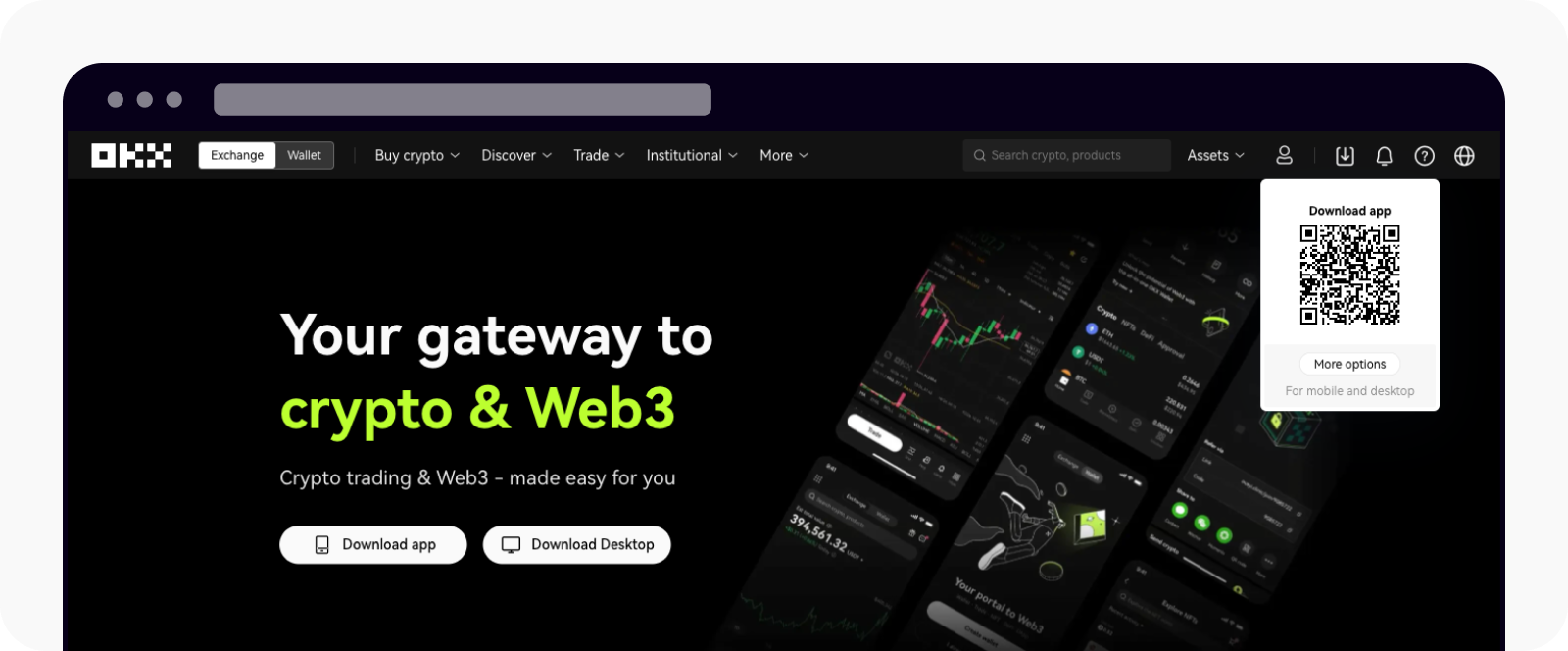
Scan the QR code to download OKX app
Once you download the OKX app, you can go to Wallet and select Create wallet to create a new wallet or select I already have one to import your existing wallet
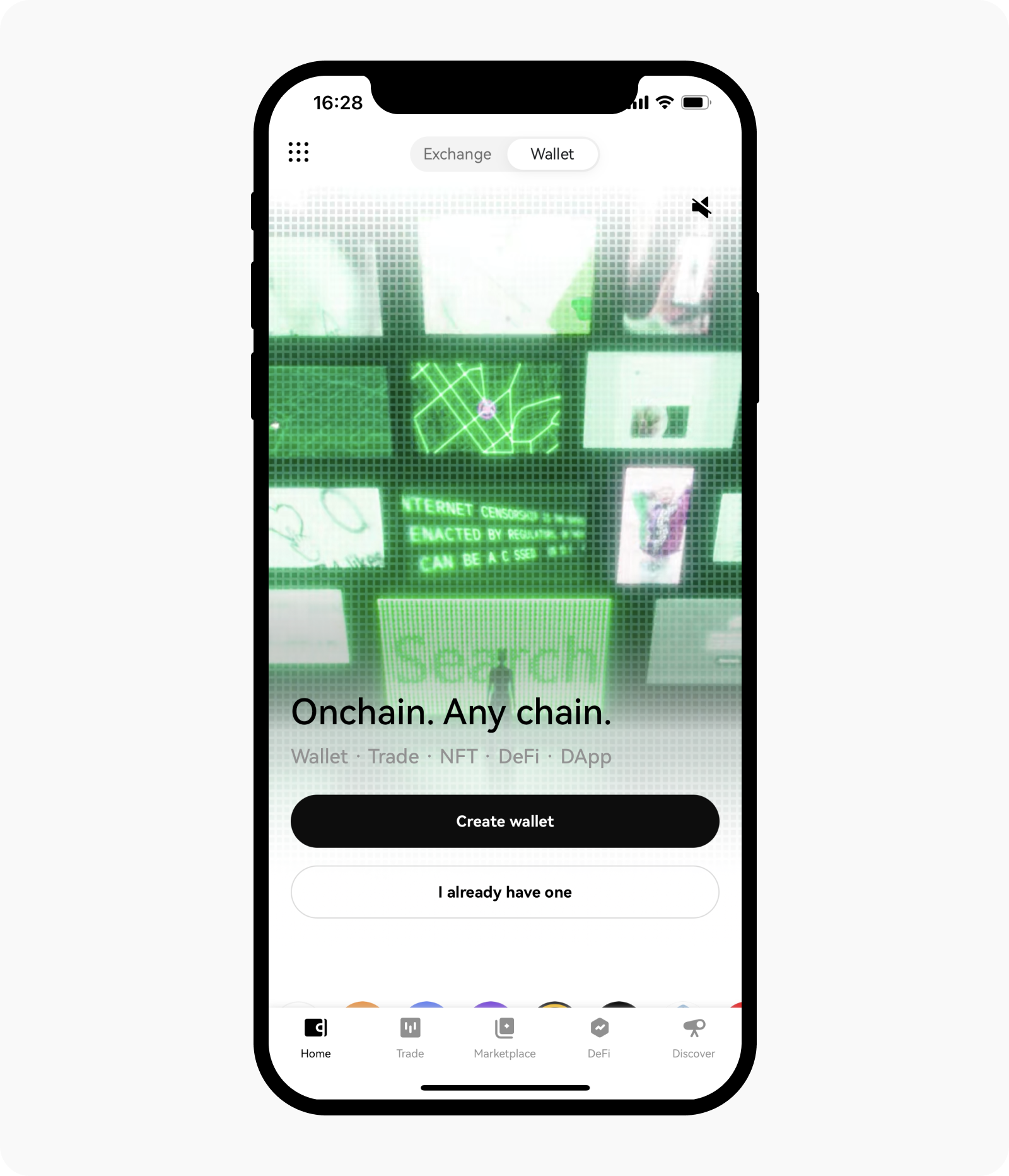
Select create wallet or I already have one to create or import wallet
Select Create wallet
Select Create wallet, followed by either Seed phrase wallet or Hardware wallet to create a new wallet
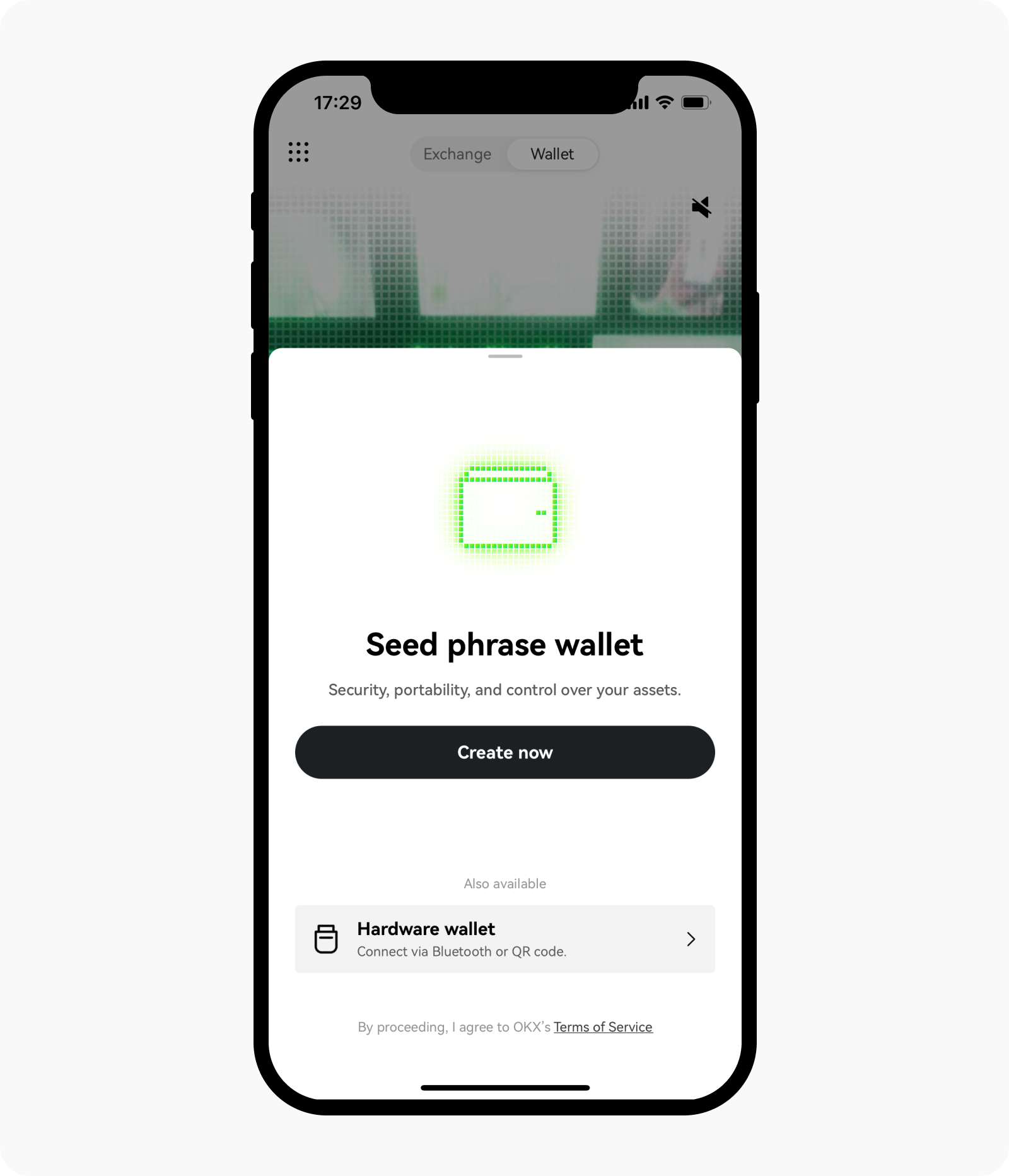
Select the wallet type that you want to create
You can decide to enable Face ID to access your wallet, select Enable now or Maybe later
Set Wallet password to protect your privacy and select Confirm to complete creating your wallet
You can select either Cloud Backup to backup your wallet to cloud or Manual backup to manually back up your wallet
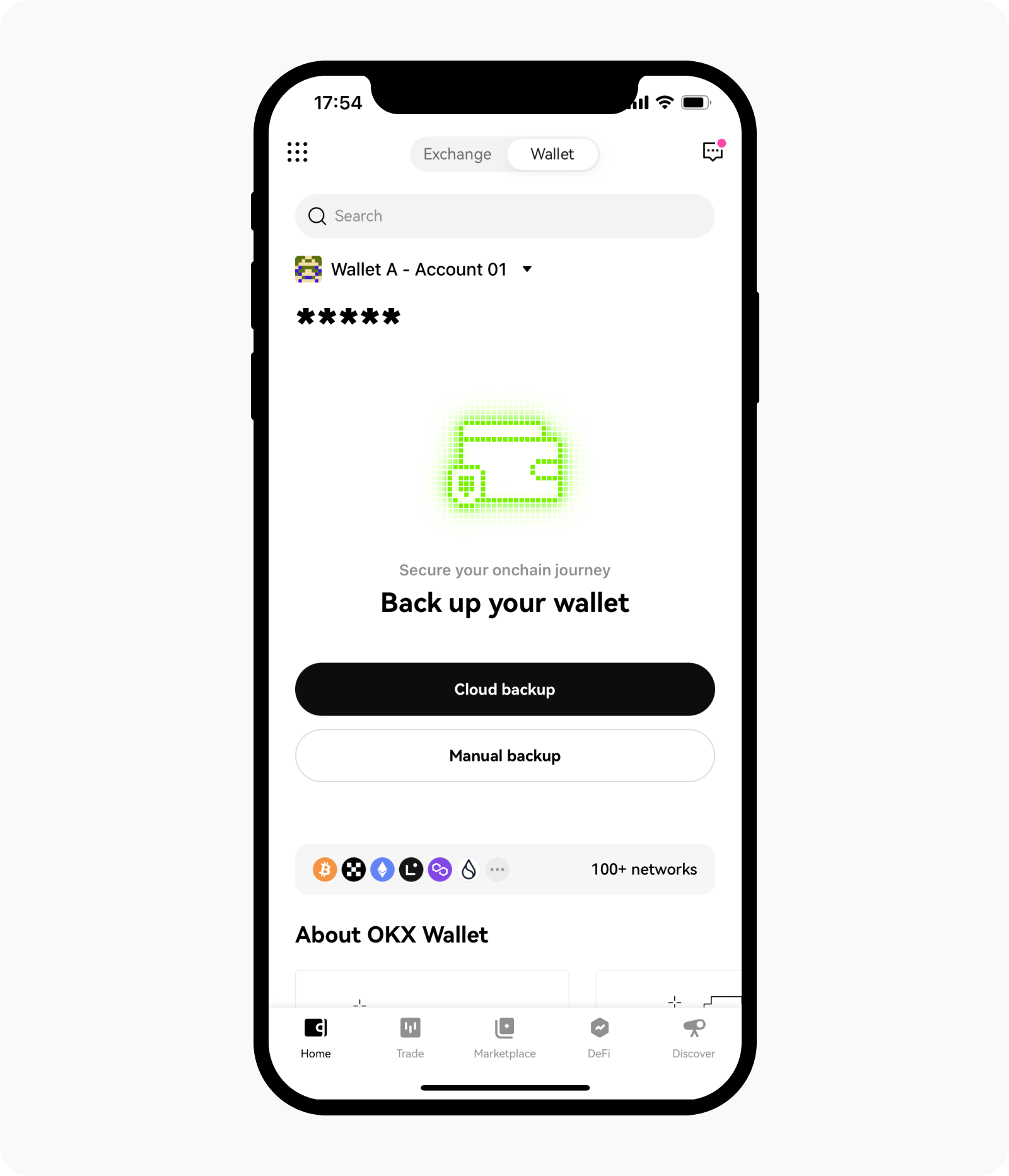
Select Cloud backup or manual backup to secure your wallet
Note down the seed phrase, and select Continue to proceed with verifying your seed phrase.
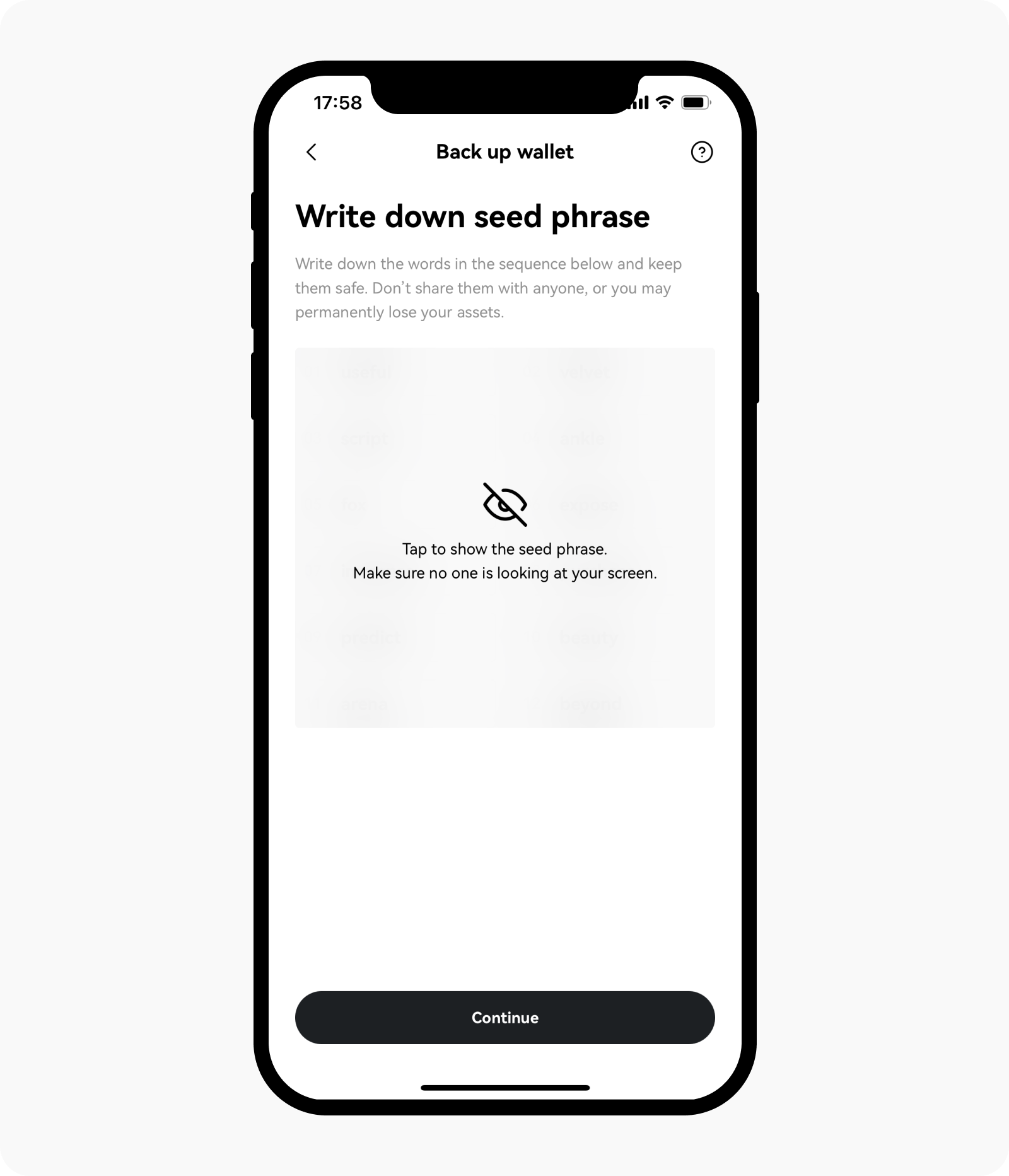
Write down seed phrases to complete creating a wallet
Verify your seed phrase and select Done to complete your wallet creation
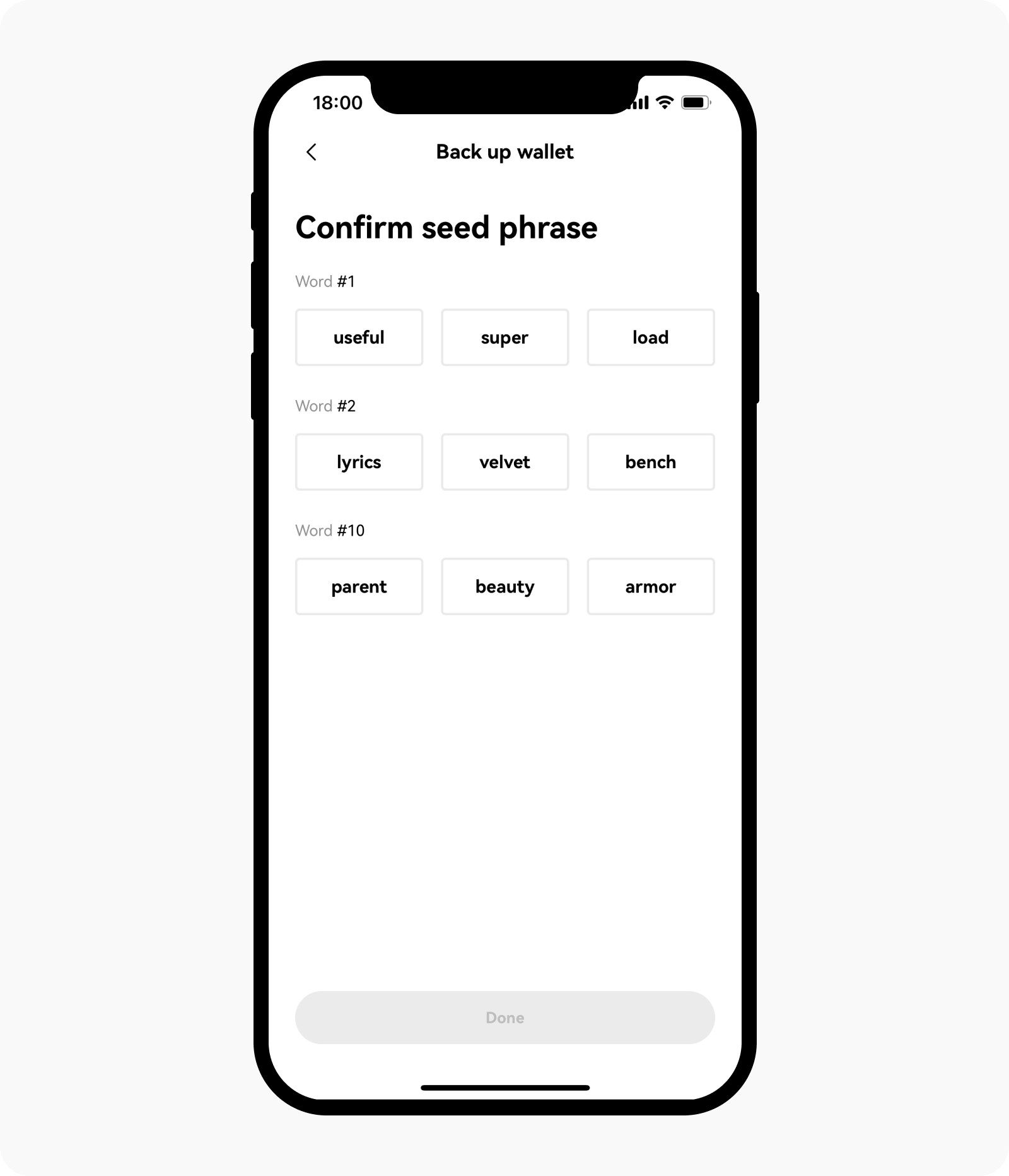
Verify the seed phrase to complete your account creation
Select I already have one
Select I already have a wallet and Restore keyless wallet, Import seed phrase or private key, Cloud backup, or Hardware wallet to import your existing wallet
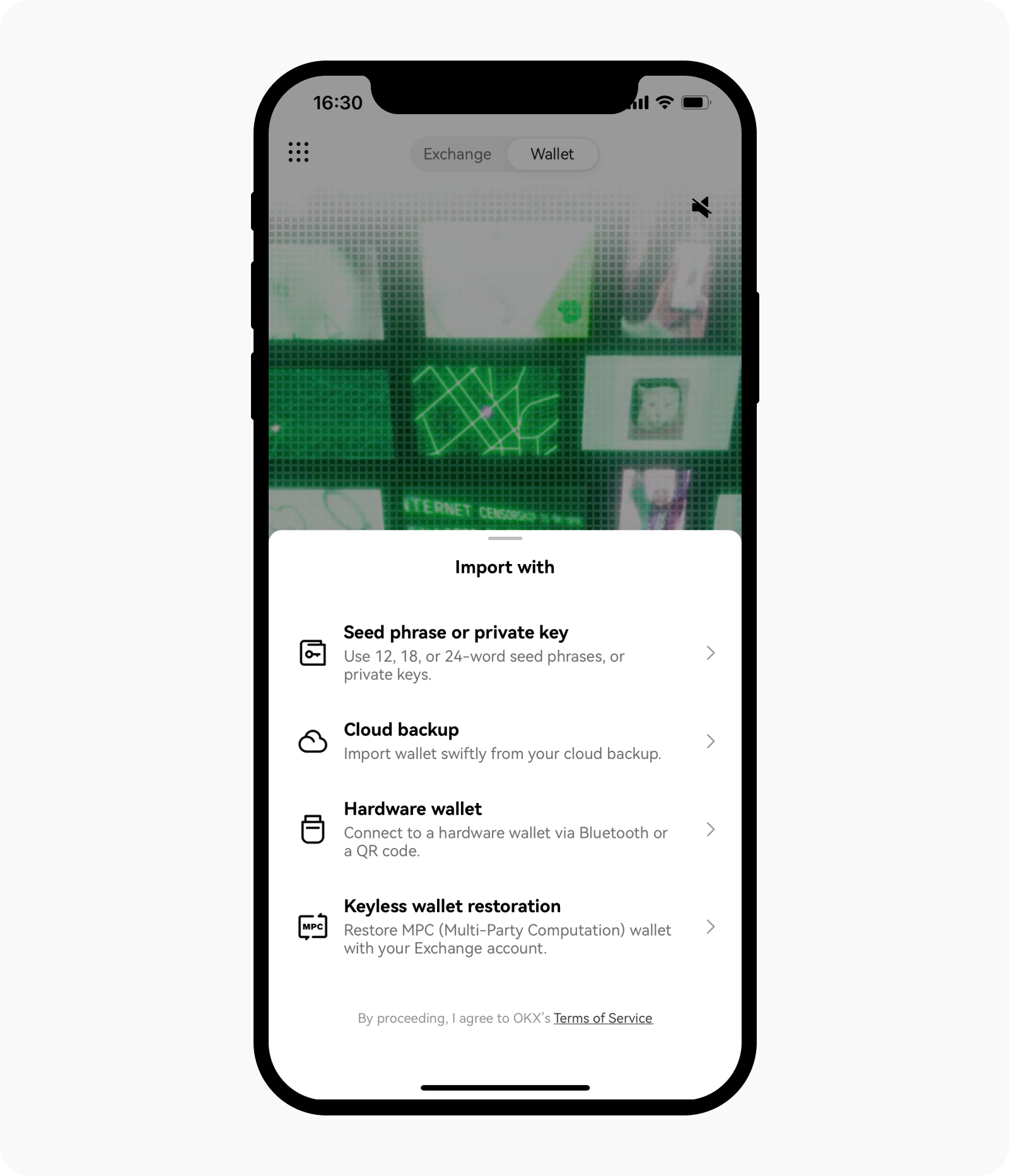
Import your wallet
Fill in your Seed phrase/Private key or connect your keyless wallet or hardware wallet via Bluetooth/Cloud and select Confirm
You can decide to enable Face ID to access your wallet, select Enable now or Maybe later
Set wallet password to protect your privacy and select Confirm to complete importing
Note: make sure to keep your seed phrase and password safe and never share with others to avoid any losses.
How do I view or back up a seed phrase or private key?
OKX Web3 wallet supports backing up either Seed phrase or Private key. The seed phrase is recognized as the unique identifier to the wallet (also to the derived wallets generated from that wallet), which means that you can manage crypto assets on 80+ networks with it. However, the private key of your wallet is different depending on the network. You can select your wallet name at Home and select Manage wallet. Then, you can select the wallet that you want, and select Cloud backup to back up your wallet or Seed phrase to view the seed phrase or private key.
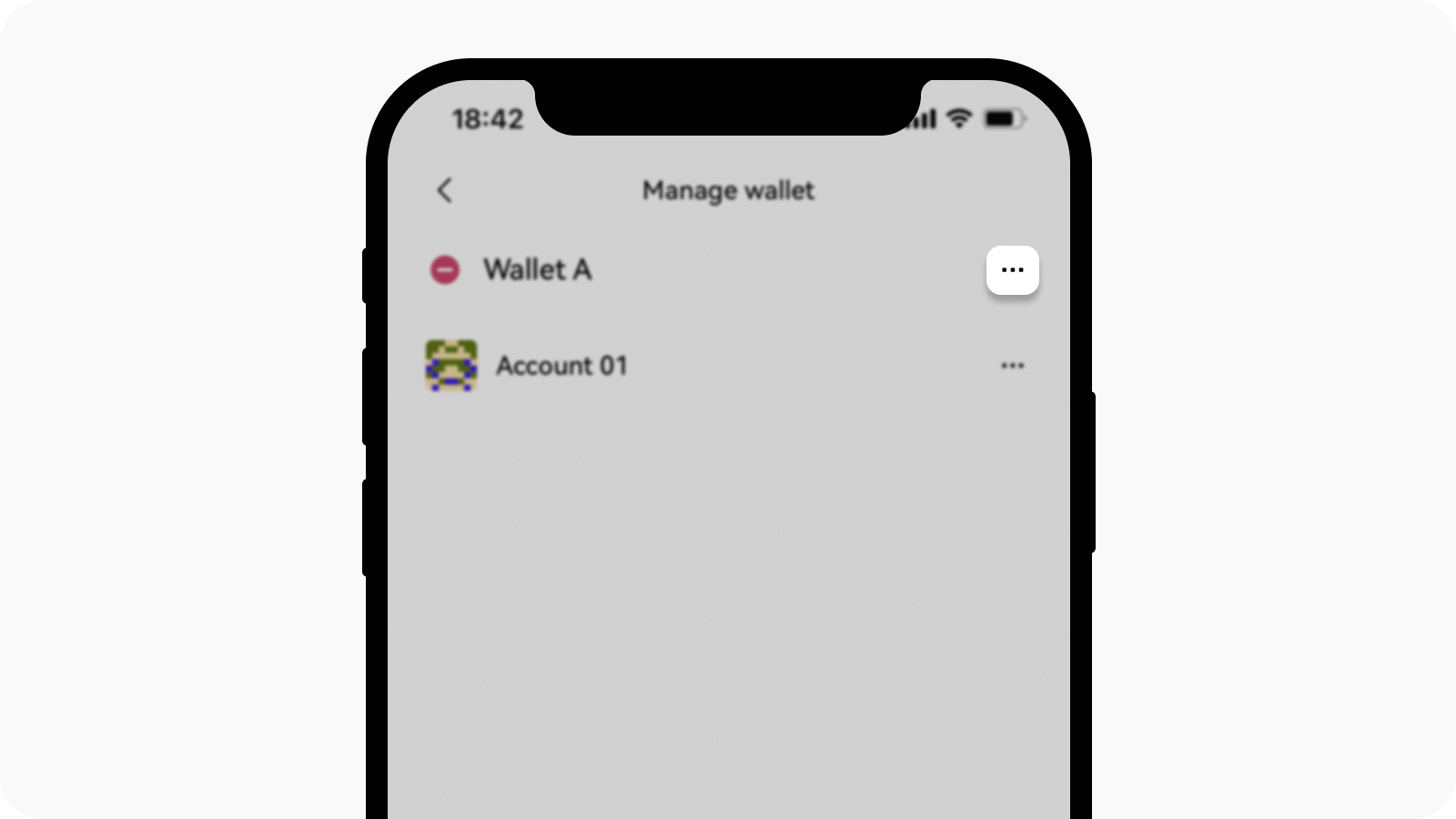
Opening wallet details page
How do I create a new account and rename it?
You can select your wallet name at Total assets, then select Add account to create a new account. The accounts (known as derived wallets) associated with Wallet A, share the same seed phrase.
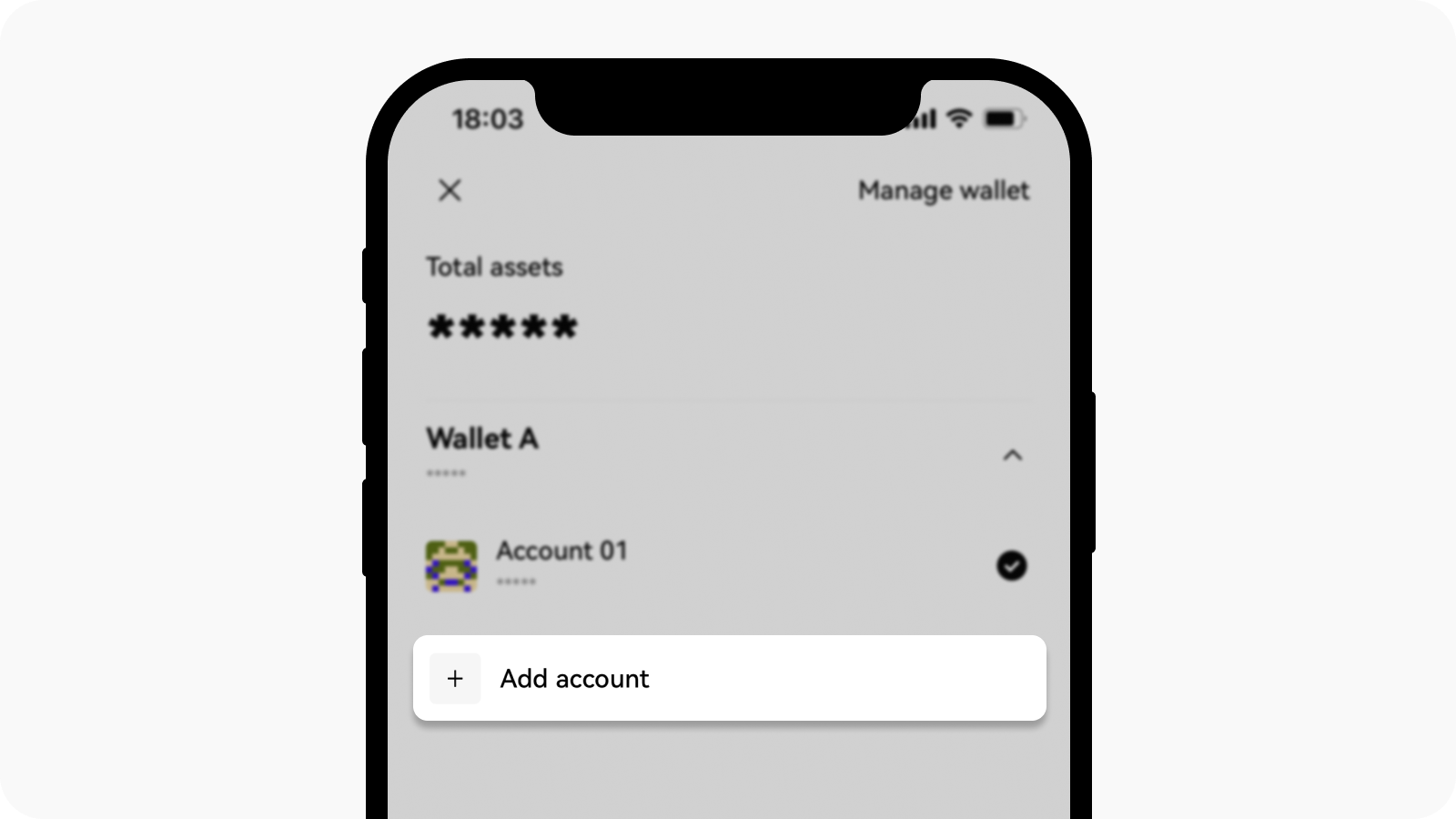
Select add account to create a new account
You can also rename the wallets and accounts by selecting Manage wallet, followed by the wallet that you want to rename. Rename your wallet and select Confirm to complete the edits.
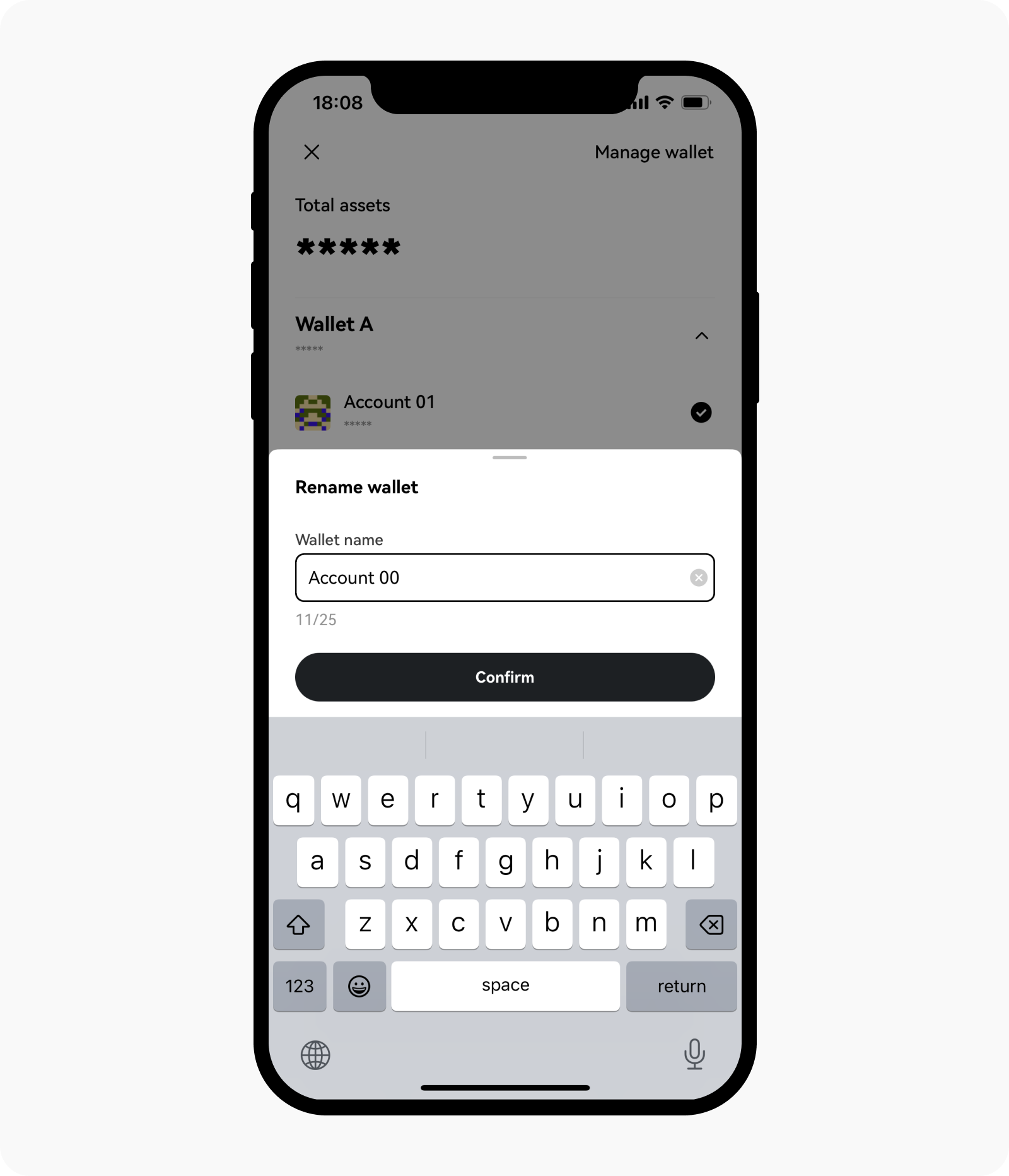
Renaming the wallet
Note: if you would like to remove an existing account, you will need to delete the whole wallet from the device. You can then re-import it using the seed phrase, whereas the wallet imported using a private key can't add accounts.
How do I use a watch-only wallet?
The watch-only wallet is a type of wallet that can be viewed with your wallet address or domain name to monitor your assets, currency, NFT, DeFi, authorization records and transaction details, etc. It can also be used as a blockchain browser for a specific address. You can add your watch-only wallet by going to the OKX app, selecting Wallet, followed by Add wallet and Watch-only wallet. You can insert your wallet address/ENS domain name to add your watch-only wallet into your OKX wallet.
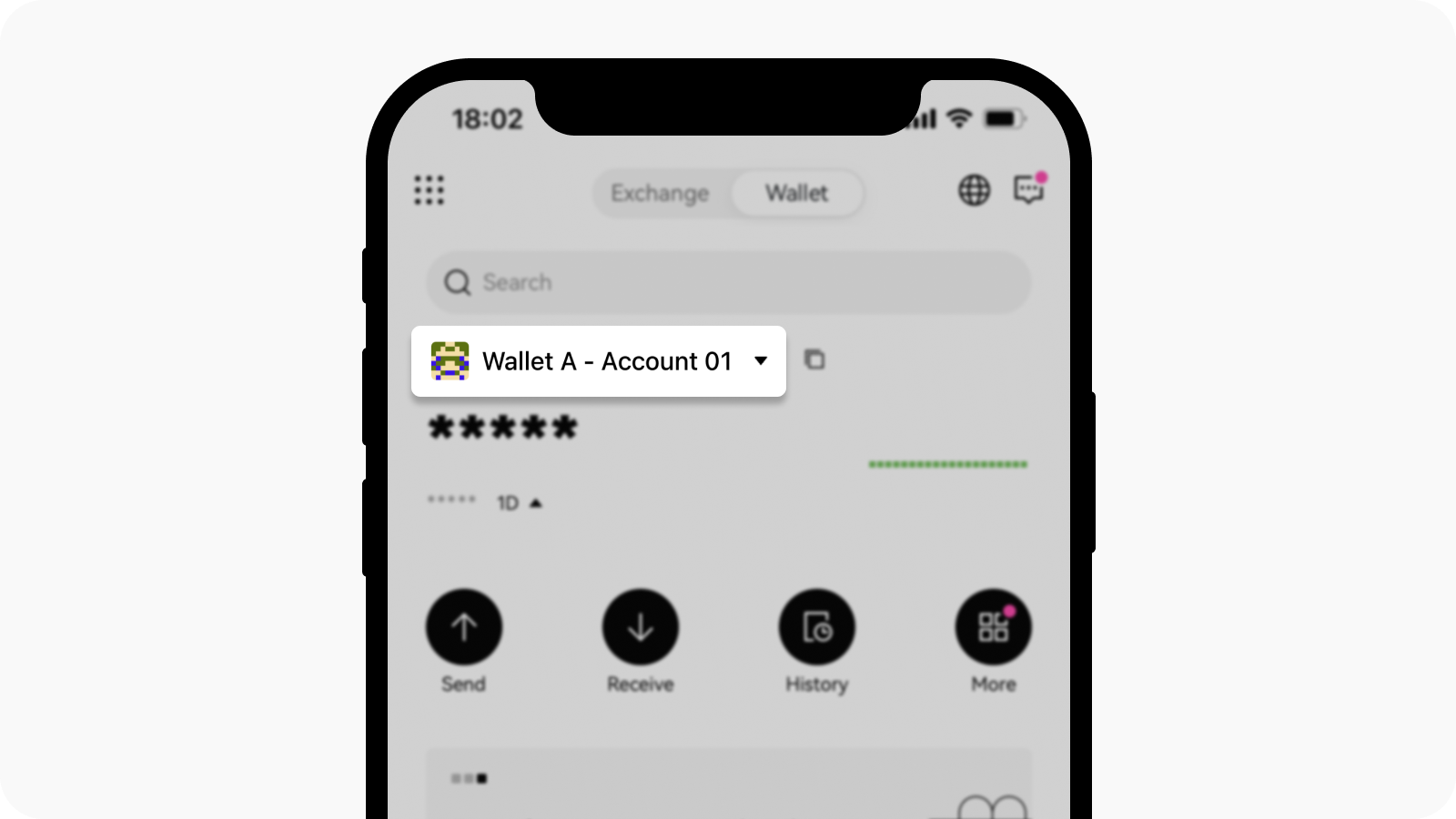
Select wallet to add a watch-only wallet
Compared with the blockchain browser, the advantage of watch-only wallet is:
Multiple watch-only wallets can be added at the same time for easy tracking
Multiple networks are aggregated in the same wallet without switching browsers of different networks. The watch-only wallet can not only display the assets on 80+ networks that OKX supported but also the asset allocation on different networks.
Note: the watch-only wallet can't perform on-chain operations with only wallet address or domain name, such as transfers. You will need to either import the seed phrase/private key in the wallet or with cold wallet authorization to complete such actions.
How do I discover decentralized applications (DApps)?
The Discover page on OKX Web3 wallet is a DApp hub, where users can gain insights from a range of indicators of DApps, such as the number of active users, popularity and trading volume, etc. Simply go to Discover and search for the DApp name. Select the DApp that you want to access, and select Go to {DApps name} which directs you to the DApp homepage.
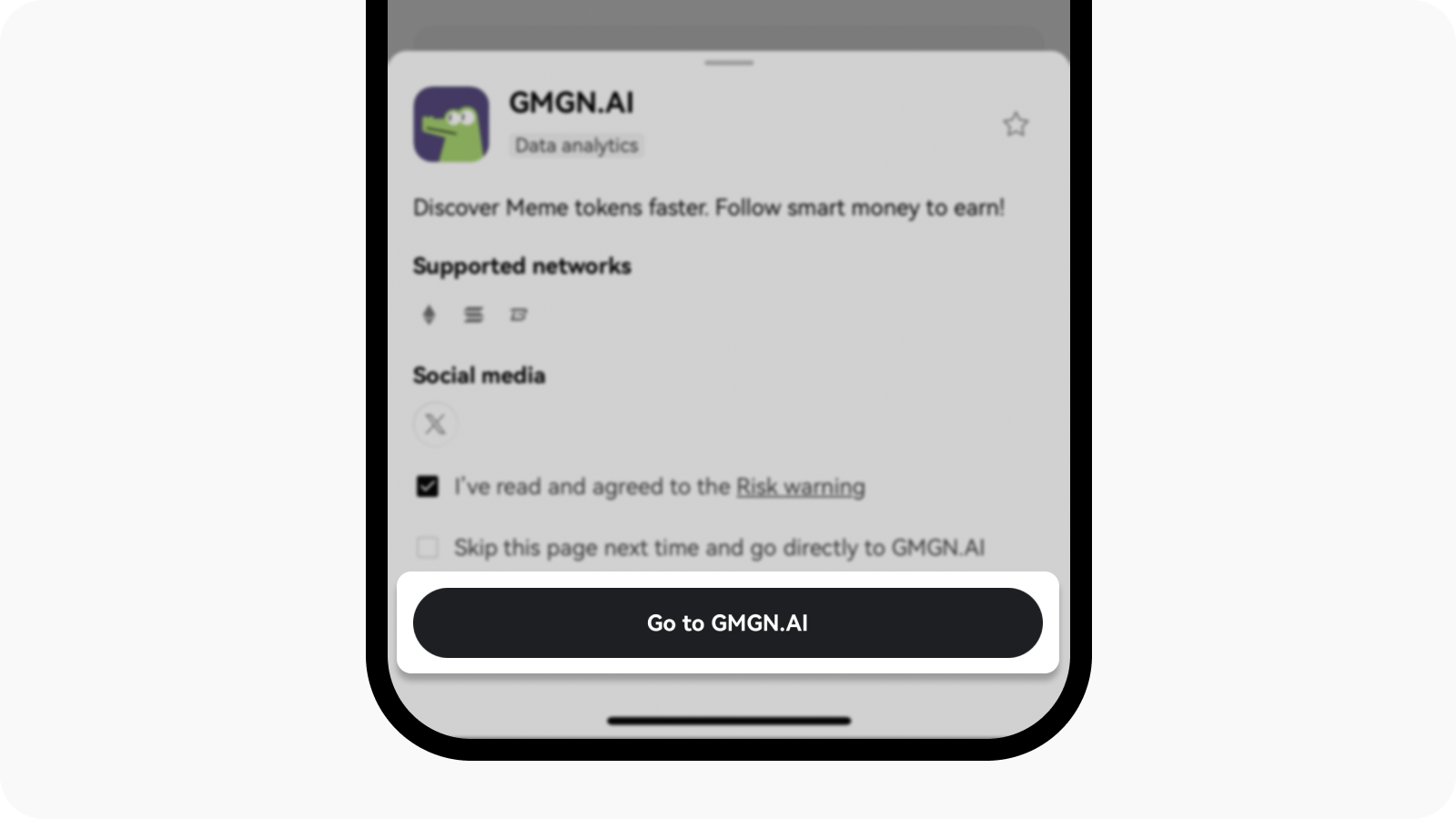
Select the DApps that you want and you will be directed to the DApp homepage