How do I create/import an OKX wallet?
Published on Aug 24, 2023Updated on Oct 26, 20242 min read1,110
Getting started on the Web
You can select Wallet on our website to Connect wallet, and download the extension from Google Chrome Webstore.
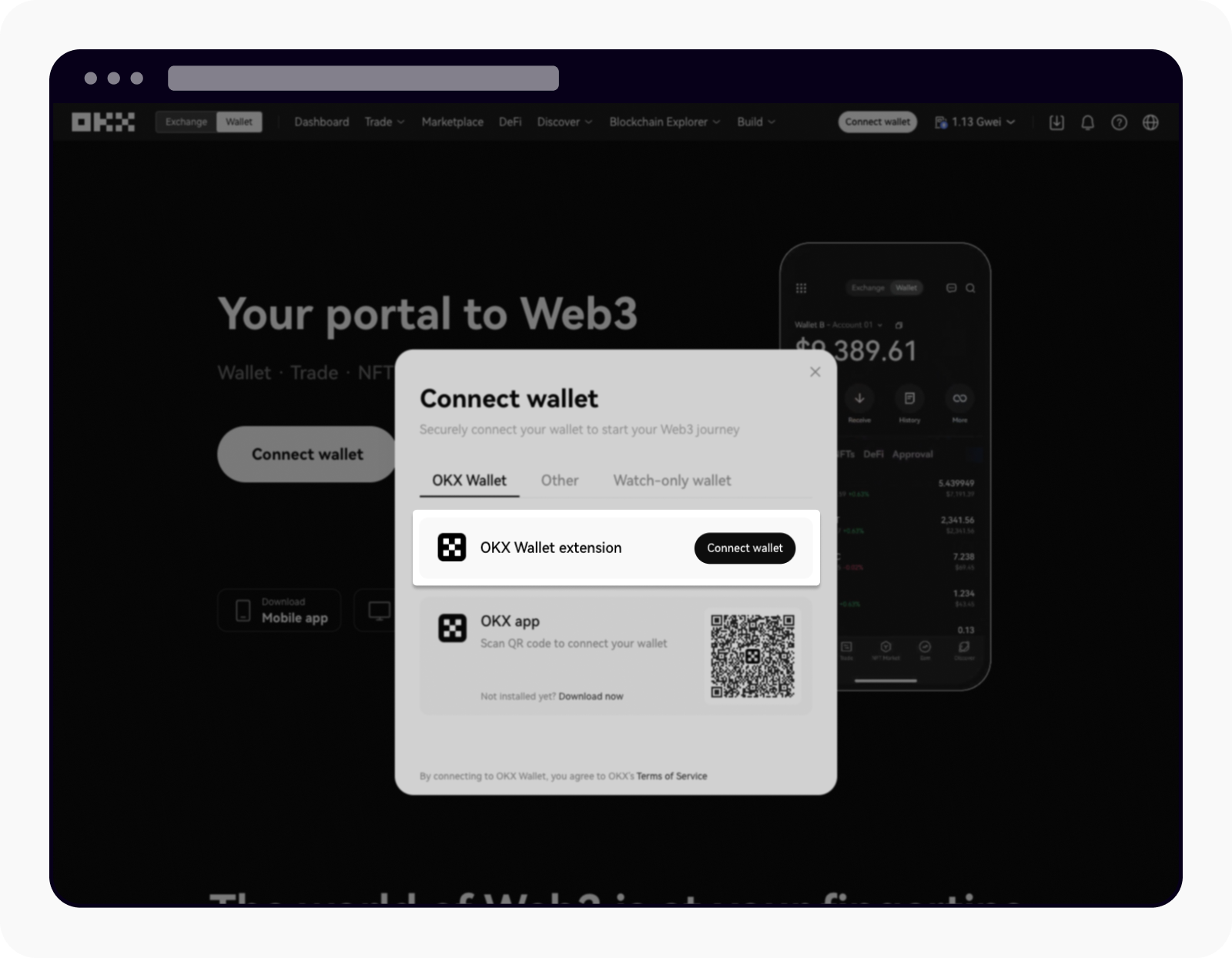
Select Wallet at the top left corner and select Connect wallet to start
Getting started on App
Go to our website and select Download App. Alternatively, you can also search OKX on the App store or Google play.
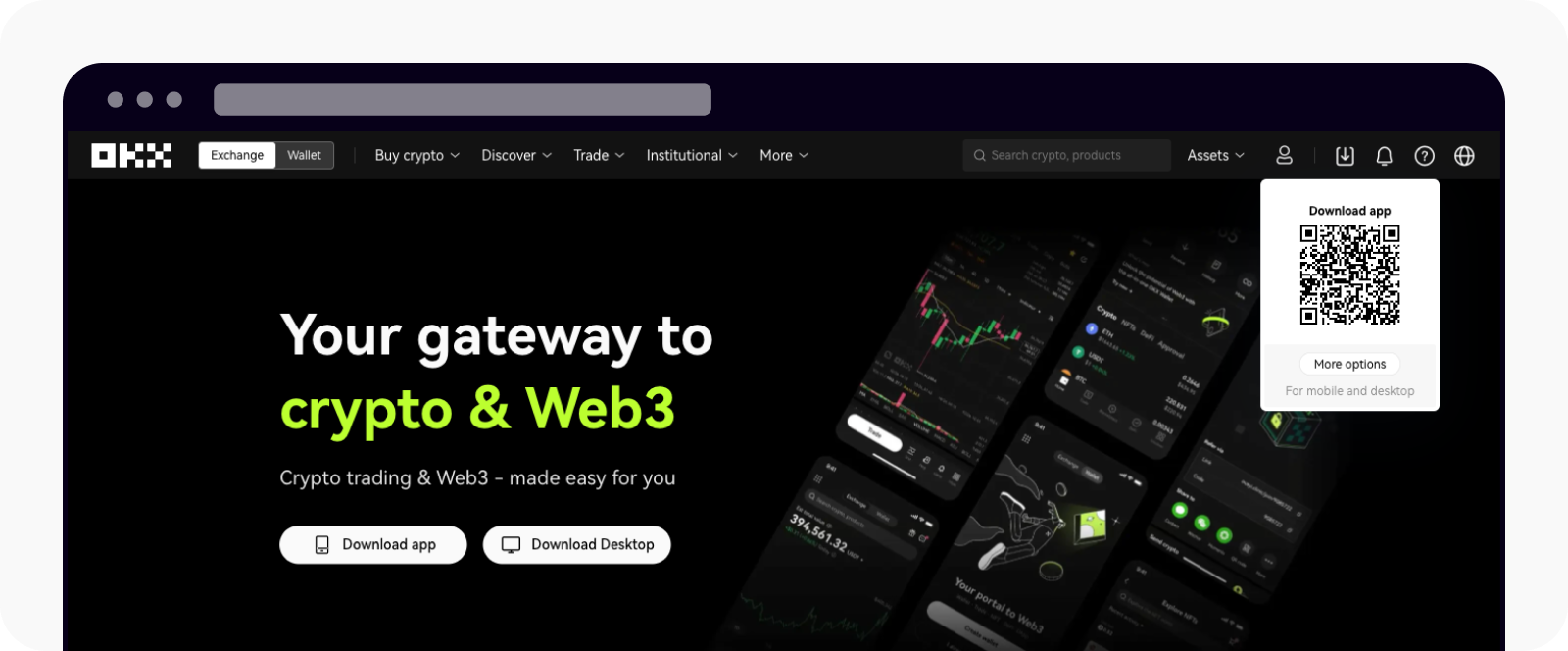
Select Download app at the top right corner
How do I create a new OKX wallet or import an existing OKX wallet?
Creating a new OKX wallet or importing an existing OKX wallet is simple and hassle-free. You can find out more on how to create or import an OKX wallet via our web or app: