Convert FAQ
1. Why do I receive a prompt about insufficient balance?
To use Convert, you need a sufficient amount of crypto in your funding account. However, you don't need to transfer assets from your trading account to your funding account. If you're prompted about an insufficient balance in your funding account, ensure you've selected both your funding and trading accounts.
2. How do I deposit crypto?
Convert is connected to your funding and trading accounts. If you have a sufficient amount in your trading account, you can simply select the available crypto and select both funding and trading account to complete the process.
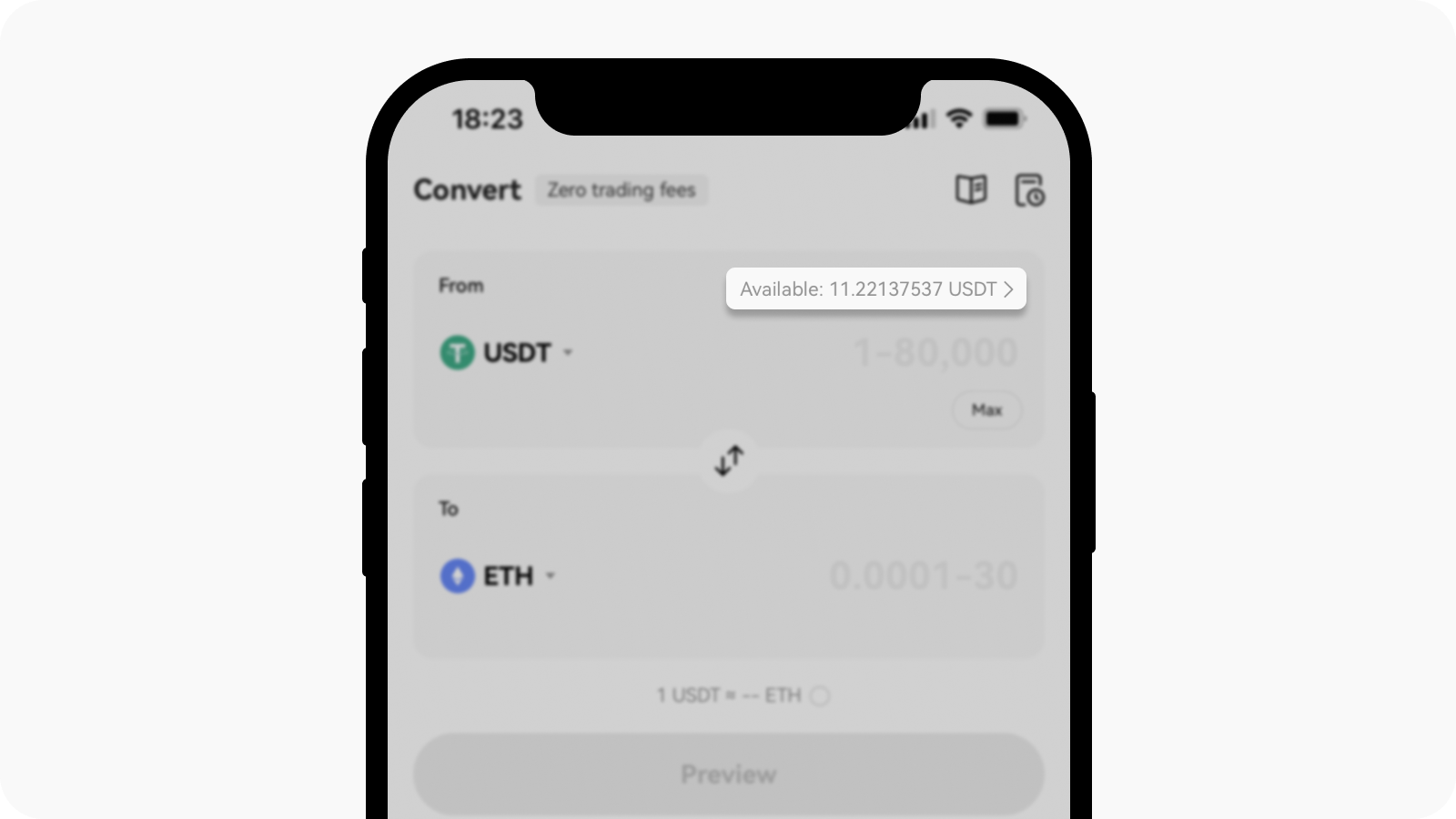
Select the available crypto in the From field to select the account used to complete the convert process
If you have an insufficient amount in both your funding and trading accounts, you can select the available crypto and select Deposit to deposit a sufficient amount in your account before performing the convert feature.
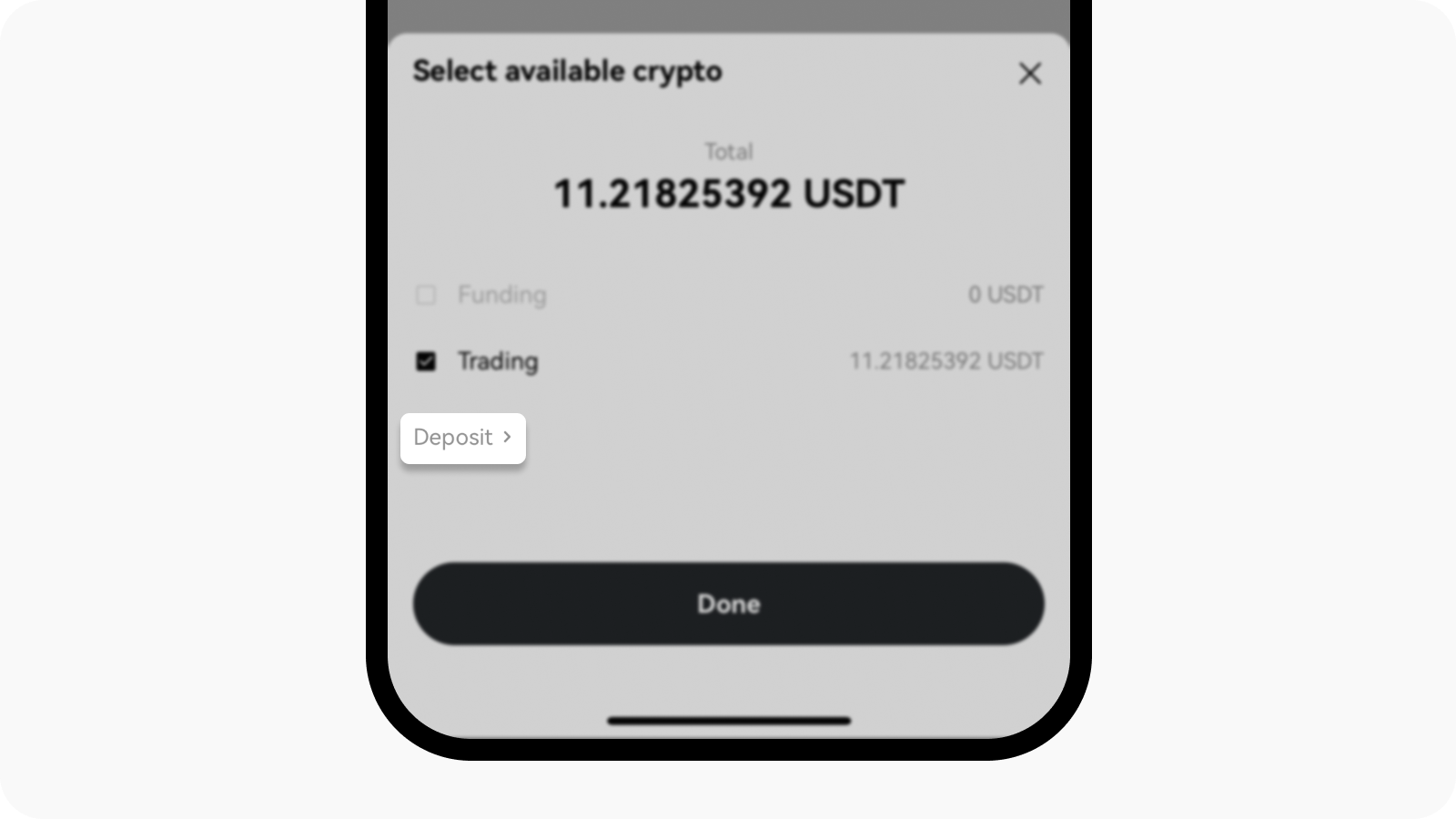
Select Deposit to deposit a sufficient amount of crypto before completing the process
3. Where can I view converted crypto?
Converted crypto is automatically deposited to your funding account.
4. Where can I view my transaction history?
You can view the transaction history by selecting Record on the Convert page. Alternatively, you can view them in Assets > History > Asset > filter Convert type.
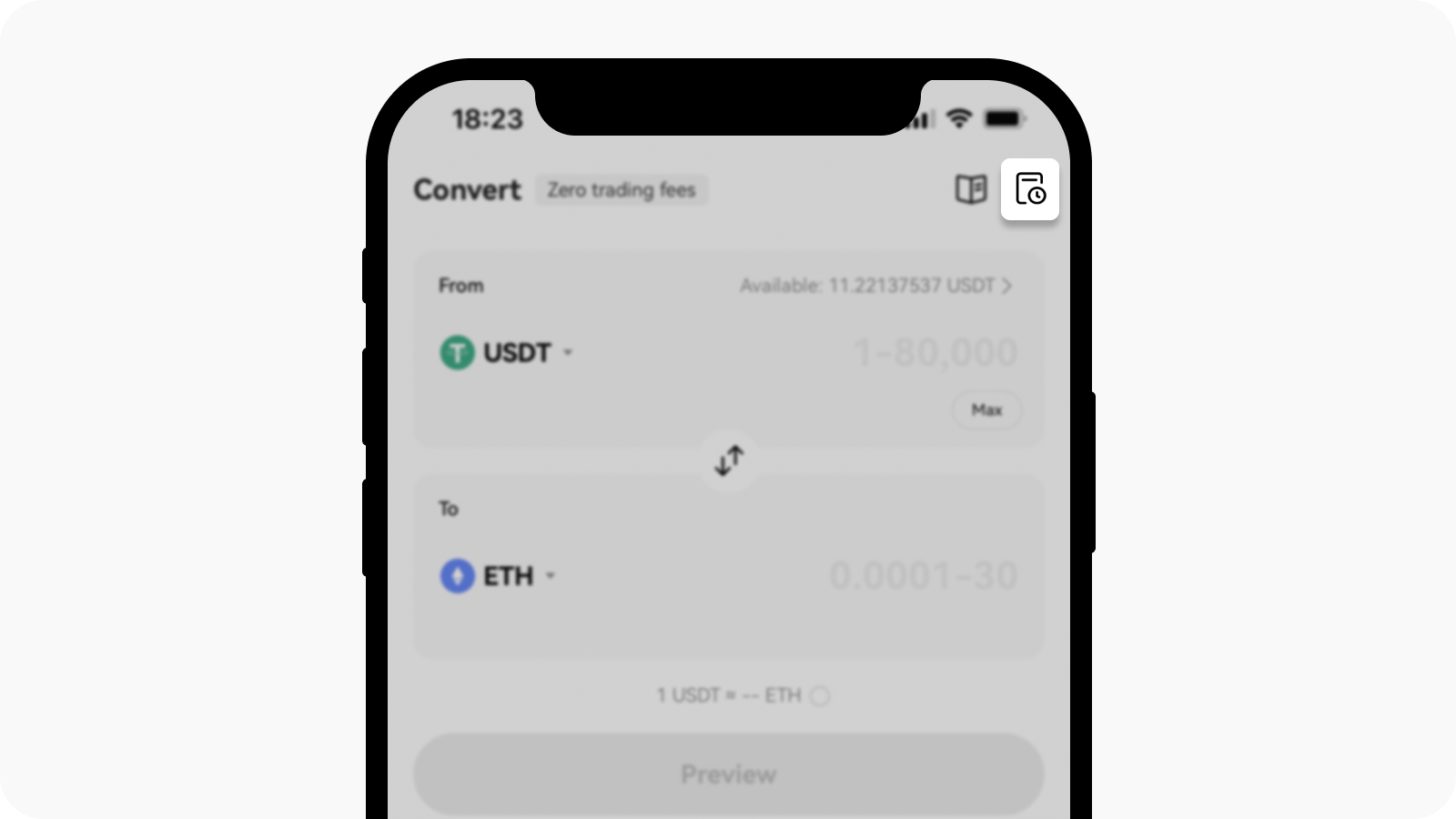
Select Record on Convert page to view your convert transaction